The MSI MPG 271QRX is a remarkable gaming monitor known for its vibrant colors, high refresh rates, and impressive resolution. With a 27-inch display featuring a 2560 x 1440 resolution and a fast 165Hz refresh rate, it’s designed to deliver an immersive gaming experience. However, to truly harness the capabilities of this monitor, it’s essential to optimize its settings. In this blog, we will explore the best settings for both SDR (Standard Dynamic Range) and HDR (High Dynamic Range) modes, along with additional tips to enhance your overall experience.
Understanding Your MSI MPG 271QRX Monitor
Before diving into the settings, let’s take a moment to understand what makes the MSI MPG 271QRX stand out. This monitor features:
- IPS Panel Technology: Offering wide viewing angles and excellent color reproduction.
- 165Hz Refresh Rate: Ensuring smooth gameplay, especially in fast-paced titles.
- G-Sync Compatibility: Reducing screen tearing and providing a more fluid gaming experience.
- VESA DisplayHDR 600 Certification: Enhancing contrast and brightness levels for HDR content.
With these features in mind, let’s explore how to adjust the settings for optimal performance.
Unlocking the Full Potential of Your MSI MPG 271QRX Monitor: Best Settings and Tips
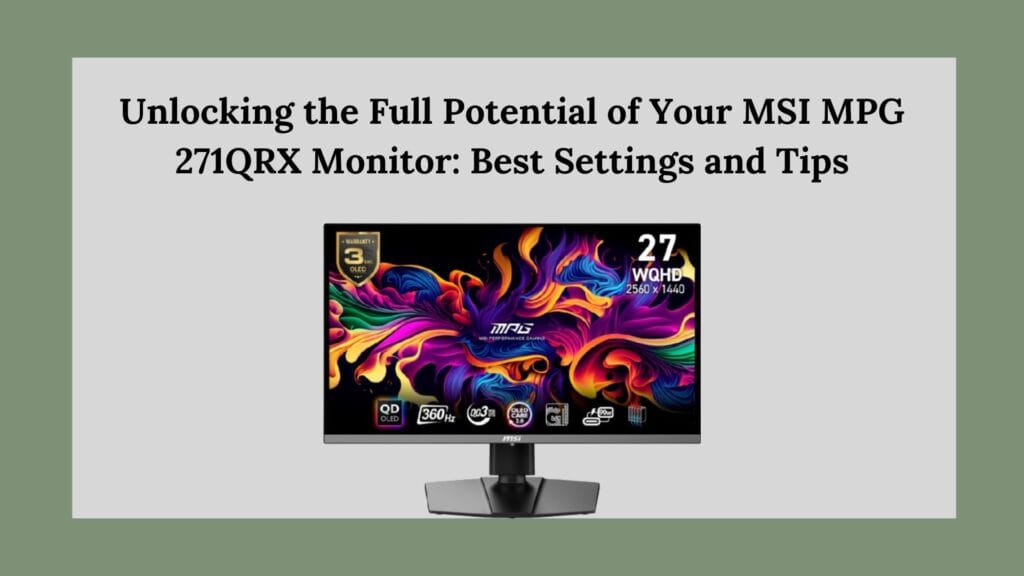
Optimal SDR Mode Settings
Brightness
Brightness is one of the most critical settings when it comes to achieving an ideal viewing experience. For the MSI MPG 271QRX:
- Set Brightness to 38 for approximately 120 nits. This level is suitable for most indoor environments.
- If you find that your environment is brighter or you prefer a more vivid display, you can increase the brightness to 49 for 150 nits or even 68 for 200 nits.
Contrast
The contrast setting affects how dark and light areas of the image appear:
- Leave Contrast at 70, which is generally optimal for most content. This setting provides a good balance between dark shadows and bright highlights.
Sharpness
Sharpness can enhance details but may also introduce artifacts if set too high:
- Set Sharpness to 0. This setting allows the monitor to display images without artificial enhancement, preserving the original quality of the content.
Color Temperature
The color temperature impacts how warm or cool the colors appear on your screen:
- Change the Color Temperature setting to Custom, and adjust RGB values as follows:
- Red: 96
- Green: 98
- Blue: 100
This configuration aims for a white point close to 6500 Kelvin, which is ideal for most viewing conditions.
Game Mode
The MSI MPG 271QRX comes with several game modes designed to enhance your gaming experience:
- Set the Game Mode to User Mode. This setting allows you full access to customize other parameters according to your preferences.
MSI OLED Care Features
To prevent image retention and ensure longevity:
- Enable features like pixel shift, static screen detection, and taskbar detection. These features help protect your screen from burn-in effects that can occur with static images over prolonged periods.
Optimal HDR Mode Settings
For those who enjoy HDR content, it’s essential to adjust your settings accordingly:
User Mode
When switching to HDR mode:
- Ensure you are in User Mode. This mode allows you to take full advantage of HDR capabilities.
Peak Brightness
To maximize your HDR experience:
- Set HDR mode to peak brightness of 1000 nits. This adjustment will enhance brightness levels significantly, making HDR content pop with more vibrant colors and deeper contrasts.
Additional Recommendations for Enhanced Experience
In addition to these settings, consider the following tips to further improve your experience with the MSI MPG 271QRX monitor:
Firmware Updates
Keeping your monitor’s firmware updated is crucial for performance:
- Ensure that you have the latest firmware version (FW.011 or later). Regular updates help maintain low input lag and optimize performance across different refresh rates.
Adaptive Sync
For gamers looking for smoother gameplay:
- Enable Adaptive Sync in the gaming menu. This feature synchronizes the monitor’s refresh rate with your graphics card’s output, reducing screen tearing and providing a more fluid gaming experience.
sRGB Mode for Color Accuracy
If you are involved in tasks that require color precision, such as photo editing or graphic design:
- Consider using the sRGB mode. This mode ensures that colors are displayed accurately according to standard color profiles, which is essential for professional work.
Calibration Tools
For those who want even more precise control over their display settings:
- Consider using calibration tools or software. These tools can help fine-tune color accuracy and brightness levels based on your specific environment and preferences.
Conclusion
The MSI MPG 271QRX monitor is a powerful tool for both gamers and professionals alike. By adjusting various settings—such as brightness, contrast, sharpness, color temperature, and utilizing HDR capabilities—you can significantly enhance your viewing experience. Remember that personal preference plays a crucial role in how you configure your monitor. Feel free to experiment with these settings until you find what works best for you. With these optimizations in place, you’ll be well on your way to enjoying stunning visuals whether you’re gaming, watching movies, or working on creative projects. By taking full advantage of what the MSI MPG 271QRX has to offer, you’re not just improving your visual experience; you’re unlocking new levels of immersion that can elevate every moment spent in front of this impressive display. Happy viewing!

You’re so awesome! I don’t believe I have read a single thing like that before. So great to find someone with some original thoughts on this topic. Really.. thank you for starting this up. This website is something that is needed on the internet, someone with a little originality!