The Samsung Frame TV is a masterpiece of modern design, seamlessly blending into your home décor as both a stunning art display and a high-performance television. However, sometimes you crave a more personal and immersive viewing experience, one that doesn’t disturb your roommates, family members, or neighbors. That’s where the magic of Bluetooth headphones comes in. Connecting your Bluetooth headphones to your Samsung Frame TV opens up a world of possibilities. Imagine enjoying late-night movies without waking the house, immersing yourself in a captivating soundtrack while your partner reads, or practicing yoga in front of a virtual instructor without disrupting the serene atmosphere. This guide provides a comprehensive walkthrough on how to connect your Bluetooth headphones to your Samsung Frame TV, addressing common issues, and offering tips for optimal performance. Why Connect Bluetooth Headphones to Your Frame TV? Before diving into the “how,” let’s explore the compelling “why.” Here are several reasons why connecting Bluetooth headphones to your Frame TV is a game-changer:
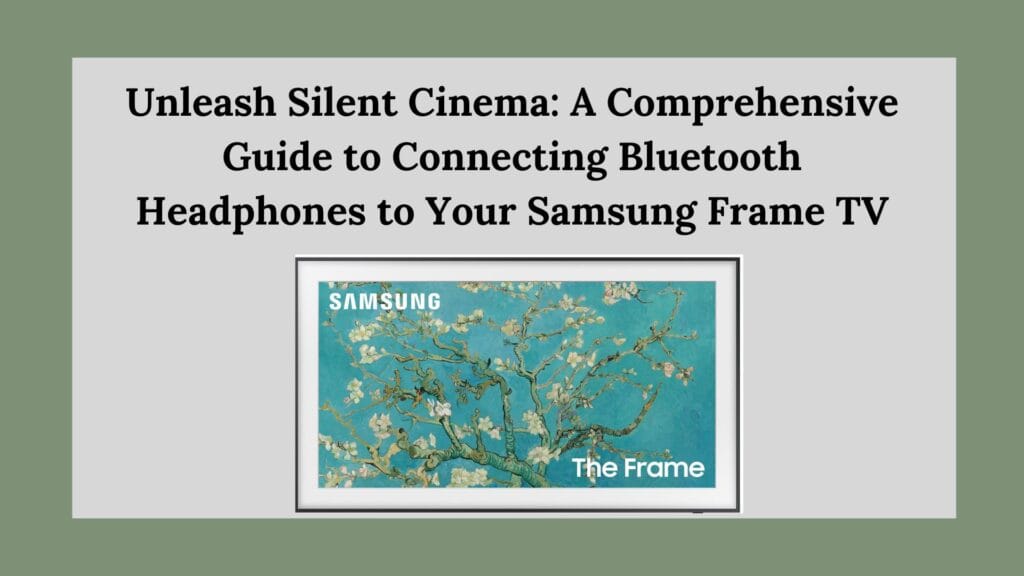
- Silent Viewing: This is the primary reason for most users. Enjoy your favorite shows, movies, and games at any time without disturbing others. Perfect for late-night viewing, apartment living, or shared spaces.
- Personalized Audio Experience: Bluetooth headphones often provide superior audio quality compared to built-in TV speakers, especially in the bass and clarity departments. Immerse yourself in richer soundscapes and nuanced details.
- Reduced Distractions: Block out external noises and distractions, allowing you to fully focus on the content you’re watching. Ideal for concentrating during workouts, online courses, or work-from-home scenarios.
- Accessibility: Bluetooth headphones can be a boon for individuals with hearing impairments, allowing them to adjust the volume to a comfortable level without affecting others.
- Privacy: Enjoy sensitive content without worrying about others overhearing. Perfect for confidential calls, personal videos, or educational programs.
- Multi-tasking: Listen to music or podcasts while browsing through art on your Frame TV, creating a personalized and engaging ambiance.
Step-by-Step Guide to Connecting Your Bluetooth Headphones Now, let’s get down to the nitty-gritty. Follow these steps to seamlessly pair your Bluetooth headphones with your Samsung Frame TV:
1. Prepare Your Headphones for Pairing:
This is arguably the most crucial step. Different headphone models have different methods for entering pairing mode. Consult your headphone’s user manual for precise instructions. Generally, this involves pressing and holding a specific button (often the power button or a dedicated Bluetooth button) for a few seconds until an indicator light starts flashing rapidly, typically blue. This flashing indicates that the headphones are actively searching for a Bluetooth device to connect to. Ensure your headphones are adequately charged before proceeding.
2. Accessing the Bluetooth Settings on Your Frame TV:
Samsung Frame TVs offer a user-friendly interface, making it relatively straightforward to navigate to the Bluetooth settings. There are two primary methods to access these settings:
- Option 1: Utilizing the Quick Settings Menu:
- Press the Home button on your Samsung Smart TV remote. This button usually has a house icon.
- Navigate through the on-screen menu. The precise wording may slightly vary depending on your TV model and software version, but look for options like Source, Connection Guide, or External Device Manager.
- Within these options, you should find a pathway leading to Audio Device and then Bluetooth.
- Select Set Up Now. This will initiate the Bluetooth scanning process.
- Option 2: Navigating through the Main Settings Menu:
- Press the Home button on your remote.
- Select Settings. The Settings icon is often represented by a gear or cogwheel.
- Navigate to the Sound menu.
- Within the Sound menu, select Sound Output.
- You should see an option labeled Bluetooth Speaker List. Select this option to begin the Bluetooth device search.
3. Selecting and Pairing Your Headphones:
Once your Frame TV is actively scanning for Bluetooth devices, it will display a list of available devices within range. Your headphones should appear in this list, identified by their model name or a generic Bluetooth identifier.
- Carefully locate your headphones in the list and select them using your remote.
- The TV will attempt to establish a connection with your headphones. This process may take a few seconds.
- Upon successful pairing, you may receive a confirmation message on the screen, indicating that the headphones are now connected.
- A pop-up might appear asking if you want to use the headphones as the primary audio output device. Confirm this selection to route the audio through your headphones.
4. Adjusting the Volume and Testing the Connection:
With your headphones successfully paired, you can now adjust the volume using your TV remote. Play some audio or video content to verify that the sound is indeed being transmitted through your headphones. If you encounter any issues, double-check the volume levels on both the TV and the headphones.
5. Automatic Reconnection (In Most Cases):
In most instances, once you’ve successfully paired your Bluetooth headphones with your Frame TV, the TV will remember the connection. The next time you turn on your headphones while the TV is on, they should automatically reconnect, provided Bluetooth is enabled on the TV and the headphones are within range.
Troubleshooting Common Issues:
Connecting Bluetooth devices isn’t always a seamless experience. Here are some common issues you might encounter and how to troubleshoot them:
- Headphones Not Appearing in the List:
- Verify Pairing Mode: Double-check that your headphones are genuinely in pairing mode. Ensure the indicator light is flashing as described in your headphone’s manual.
- Proximity: Make sure the headphones are within a reasonable distance of the TV (ideally within 3-5 feet) during the initial pairing process.
- Restart: Try turning the headphones off and then back on again, re-entering pairing mode. Sometimes, a simple restart can resolve connectivity issues.
- TV Restart: Restart your Samsung Frame TV. This can clear any temporary glitches that might be preventing the Bluetooth scan from functioning correctly.
- Connection Problems:
- Obstructions: Walls, furniture, and other physical obstructions can interfere with Bluetooth signals. Minimize obstructions between the TV and the headphones.
- Interference: Other wireless devices operating on the 2.4 GHz frequency band (such as Wi-Fi routers, microwaves, and cordless phones) can cause interference. Try moving these devices further away from the TV and headphones.
- Wi-Fi Interference: If you’re using Wi-Fi on your TV, consider switching to a wired Ethernet connection to see if this resolves the connection issues. Bluetooth and Wi-Fi can sometimes conflict when operating on the same frequency.
- Poor Audio Quality:
- Distance: Bluetooth audio quality can degrade with distance. Move closer to the TV to improve the signal strength.
- Interference: As mentioned earlier, interference from other wireless devices can affect audio quality.
- Audio Settings: Ensure that the audio output settings on your TV are configured correctly. Check the audio output format and equalizer settings.
- Incompatible Headphones:
- Older Models: Some older Bluetooth headphone models may not be fully compatible with modern TVs.
- Mobile-Specific Headphones: Headphones specifically designed for mobile phones might have limited compatibility with TVs. Check your headphone’s specifications.
What If My Frame TV Doesn’t Have Built-in Bluetooth? While most modern Samsung Frame TVs come equipped with Bluetooth functionality, older models may lack this feature. Don’t despair! There’s a simple and effective solution:
- Purchase a Bluetooth Audio Adapter: These adapters are readily available online and at electronics stores.
- Connect the Adapter to Your TV: Bluetooth audio adapters typically connect to your TV using one of the following audio output ports:
- Digital Optical (Toslink): Offers the best audio quality.
- 3.5mm Auxiliary (Headphone Jack): A common and versatile option.
- RCA Audio Output: Used on older TVs.
- Power the Adapter: Some adapters require a USB power connection.
- Pair the Adapter with Your Headphones: Put the adapter into pairing mode (refer to its manual) and then put your headphones into pairing mode. They should automatically connect.
- Select the Correct Audio Output on Your TV: In your TV’s sound settings, select the audio output that corresponds to the port you’ve used to connect the Bluetooth adapter.
Conclusion: Embrace the Freedom of Wireless Audio Connecting your Bluetooth headphones to your Samsung Frame TV is a relatively simple process that unlocks a world of personalized audio experiences. By following the steps outlined in this guide, you can enjoy silent viewing, immersive sound, and enhanced privacy. Whether you’re a late-night movie buff, a fitness enthusiast, or simply seeking a more focused listening experience, Bluetooth headphones are the perfect companion for your Samsung Frame TV. So, grab your favorite headphones, follow these instructions, and immerse yourself in a world of silent cinema!
