The Samsung Frame TV is an innovative television that seamlessly blends into your home as an elegant piece of art when it’s not being used. One of its standout features is its motion and brightness sensors, which enhance the Art Mode functionality by ensuring the TV displays artwork only when needed, conserving energy in the process. If you own a Samsung Frame TV or are considering purchasing one, understanding how to adjust and optimize these sensors will significantly enhance your experience.
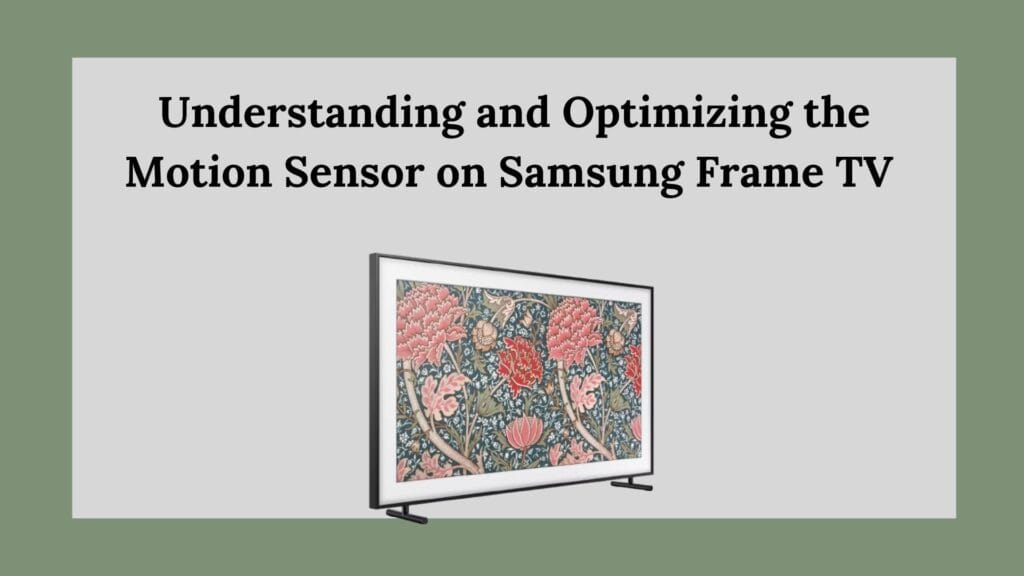
What is the Motion Sensor in Samsung Frame TV?
The motion sensor on the Samsung Frame TV detects movement in the room and adjusts the display accordingly. When enabled, the TV remains in Art Mode, displaying a selected piece of art when it detects movement in the room. If no movement is detected for a set period, the TV automatically turns off to conserve energy. This intelligent feature ensures that the Frame TV is only active when someone is around to appreciate it, making it both aesthetically pleasing and eco-friendly.
How to Adjust the Motion Sensor Settings on Samsung Frame TV
If you want to customize the motion sensor settings to fit your needs, follow these steps:
- Access the Art Mode Settings:
- Press the Home button on your remote control.
- Navigate to Art Mode.
- Select Art Mode Options.
- Configure the Motion Sensor:
- Locate the Motion Detector Sensitivity option.
- Choose the preferred sensitivity level: High, Medium, or Low.
- Adjust the Sleep After setting to define how long the TV should remain on without detecting movement. The available options range from 5 minutes to 4 hours.
These settings ensure that the Samsung Frame TV efficiently manages its power while maintaining its artistic presence in your space.
Troubleshooting Motion Sensor Issues
While the motion sensor is a fantastic feature, users occasionally face issues where the sensor does not work as expected. If you encounter problems, here are some steps to troubleshoot:
1. Ensure Motion Sensor is Enabled
Before assuming there is a malfunction, confirm that the motion sensor is turned on in the Art Mode settings. You may have accidentally disabled it.
2. Check for Obstructions
The motion sensor is located at the bottom of the TV. If your Samsung Frame TV is housed inside a decorative frame or placed in a recessed wall unit, it might be obstructed, reducing its ability to detect motion effectively. Ensure that nothing is blocking the sensor.
3. Test Different Sensitivity Levels
If the TV is not responding properly, adjusting the Motion Detector Sensitivity might resolve the issue. Experiment with High, Medium, and Low settings to find what works best in your room’s lighting and movement conditions.
4. Keep the TV Firmware Updated
Samsung regularly releases firmware updates that fix bugs and improve performance. Keeping your TV updated ensures that the motion sensor operates optimally. To update your TV’s firmware:
- Go to Settings.
- Select Support > Software Update.
- Click Update Now.
5. Reset Your TV
If none of the above solutions work, resetting the TV to factory settings might resolve persistent sensor issues. To reset:
- Go to Settings > General > Reset.
- Enter your PIN (default is 0000).
- Select Reset and confirm.
Enhancing Motion Sensor Functionality
If your motion sensor is not working effectively due to placement issues, an external device like the Smart Room Sensor (SRS-2) can be a great solution. This sensor connects to the One Connect Box and replicates the motion and brightness detection functions, ensuring Art Mode operates correctly, even if the TV’s built-in sensors are obstructed.
Best Practices for Using the Samsung Frame TV Motion Sensor
To get the most out of your Samsung Frame TV’s motion sensor, consider these best practices:
- Place the TV in an Open Area
- Ensure the motion sensor is not blocked by furniture, frames, or walls.
- If the TV is in a dimly lit space, pair it with the Brightness Sensor to adjust its settings dynamically.
- Use the Appropriate Sensitivity Setting
- High Sensitivity is ideal for rooms with a lot of movement.
- Medium Sensitivity works well for standard living spaces.
- Low Sensitivity is best if you want the TV to turn off quickly when no one is around.
- Set the Right “Sleep After” Duration
- If you want the TV to turn off quickly, select a short Sleep After duration (5-10 minutes).
- For a more extended art display, choose a longer duration (1-4 hours).
- Integrate with Smart Home Systems
- If you use a smart home system like Samsung SmartThings, you can automate when Art Mode is enabled or disabled based on your daily routines.
The Energy Efficiency of the Samsung Frame TV
One of the major benefits of using the motion sensor in Samsung Frame TV is its impact on energy conservation. When Art Mode is on, the TV consumes less power than regular TV usage, but it can still contribute to energy consumption over time. By fine-tuning the motion sensor settings, you ensure that the TV is not running unnecessarily, reducing electricity costs and minimizing environmental impact.
Conclusion
The motion sensor in the Samsung Frame TV is an essential feature that enhances its usability while maintaining energy efficiency. By properly configuring your Motion Detector Sensitivity and Sleep After settings, keeping the sensor free from obstructions, and utilizing external solutions like the Smart Room Sensor, you can optimize the TV’s Art Mode for a seamless experience. Regular firmware updates and integration with smart home systems further ensure the motion sensor functions smoothly.
Whether you use your Frame TV for aesthetic enhancement or as part of a smart home setup, understanding how to fine-tune the motion sensor ensures you get the best performance out of this unique television.
