In today’s digital age, the ability to cast your screen from a Windows device to a smart TV like the Hisense Google TV has become increasingly popular. Whether you want to stream movies, share presentations, or enjoy gaming on a larger screen, screen casting offers a convenient solution. However, encountering issues with screen casting can be frustrating. If you find that your Windows screen cast is not working with your Hisense Google TV, this comprehensive guide will walk you through the troubleshooting steps to get you back on track.
Understanding Screen Casting
Screen casting allows you to mirror or extend your computer’s display onto a larger screen, such as a TV. This technology uses Wi-Fi to connect devices, enabling seamless sharing of content. While Google TV supports various casting methods, including Chromecast and Miracast, users may sometimes experience connectivity issues.
Common Reasons for Screen Casting Issues
Before diving into troubleshooting steps, it helps to understand some common reasons why screen casting might fail:
- Network Connectivity Issues: Both devices must be connected to the same Wi-Fi network.
- Software Updates: Outdated software can lead to compatibility issues.
- Settings Misconfiguration: Incorrect settings on either device can prevent successful casting.
- Interference from Other Devices: Other electronic devices may disrupt the Wi-Fi signal.
- Firewall Restrictions: Firewall settings on your Windows device may block the connection.
Troubleshooting Guide: Fixing Windows Screen Cast Not Working on Hisense Google TV
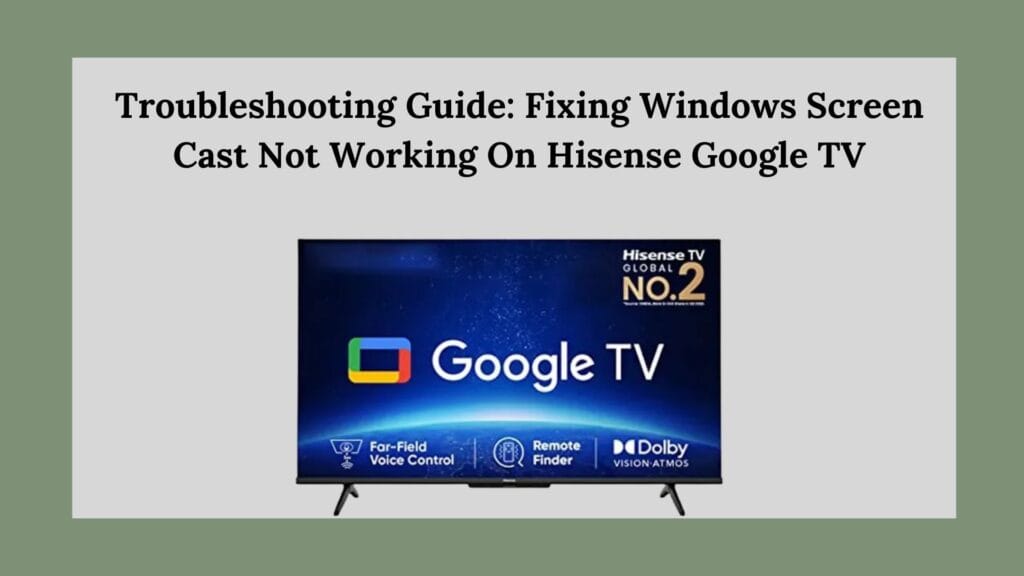
Fix 1: Check Network Connection
The first step in troubleshooting any connectivity issue is to ensure that both devices are connected to the same network.
- On Your Windows Device:
- Go to Settings > Network & Internet.
- Verify that you are connected to your home Wi-Fi.
- On Your Hisense Google TV:
- Navigate to Settings > Network & Internet.
- Confirm that your TV is connected to the same Wi-Fi network as your Windows device.
If both devices are not on the same network, connect them accordingly.
Fix 2: Update Software
Outdated software can lead to compatibility issues that affect screen casting.
- Updating Hisense Google TV:
- Go to Settings > About > System Update.
- Check for available updates and install them if necessary.
- Updating Windows:
- On your Windows device, navigate to Settings > Update & Security > Windows Update.
- Click on Check for updates and install any pending updates.
Keeping both devices updated ensures they have the latest features and security patches.
Fix 3: Enable Screen Mirroring
For successful casting, screen mirroring must be enabled on your Hisense Google TV.
- On Your Hisense Google TV:
- Go to Settings > Device Preferences > Display > Cast.
- Ensure that the screen mirroring option is enabled.
This setting allows your TV to accept incoming connections from other devices.
Fix 4: Use the Right Casting Method
Windows offers multiple ways to project your screen. Ensure you are using the correct method:
- On Your Windows Device:
- Press Windows + P to open the Project menu.
- Choose one of the options:
- Duplicate (to mirror your display),
- Extend (to use the TV as an additional monitor), or
- Second screen only (to display content only on the TV).
Selecting the appropriate option is crucial for successful casting.
Fix 5: Restart Devices
Sometimes, a simple restart can resolve connectivity issues:
- Restart Your Hisense Google TV:
- Unplug it from the power source for about 30 seconds and then plug it back in.
- Restart Your Windows Device:
- Click on the Start menu, select Power, and choose Restart.
Restarting can refresh network connections and clear temporary glitches.
Fix 6: Check Firewall Settings
Windows Firewall may block certain connections necessary for casting:
- On Your Windows Device:
- Go to Control Panel > System and Security > Windows Defender Firewall.
- Click on Allow an app or feature through Windows Defender Firewall.
- Ensure that “Network Discovery” and “File and Printer Sharing” are allowed.
Adjusting these settings can help establish a successful connection between devices.
Fix 7: Reset Network Settings
If problems persist, resetting network settings can often resolve deeper connectivity issues:
- On Your Hisense Google TV:
- Navigate to Settings > Device Preferences > Reset Options > Reset Wi-Fi, mobile & Bluetooth.
- On Your Windows Device:
- Go to Settings > Network & Internet > Status, then scroll down and click on Network reset.
This action will remove all saved networks and require you to reconnect.
Fix 8: Check for Interference
Interference from other electronic devices can disrupt Wi-Fi signals:
- Ensure there are no microwaves, cordless phones, or other wireless devices nearby that could interfere with your connection.
- If possible, move your router closer to both devices or eliminate obstructions between them.
Additional Tips for Successful Casting
- Use an Ethernet Connection: If Wi-Fi issues persist, consider connecting your Windows device directly to the router using an Ethernet cable for a more stable connection.
- Try Different Casting Apps: If you’re using a specific app for casting (like VLC or a third-party app), try using another one or check if there are updates available for that app.
- Consult User Manuals and Support Resources: If you continue facing issues after trying all these steps, refer to the user manual for specific troubleshooting tips related to your Hisense model or visit their support website for further assistance.
Conclusion
Screen casting from a Windows device to a Hisense Google TV should be a straightforward process. However, when issues arise, following these detailed troubleshooting steps can help identify and resolve common problems. By ensuring both devices are connected properly, updated regularly, and configured correctly, you can enjoy seamless streaming of content on your big screen once again.
