The LG G1 OLED TV is renowned for its stunning picture quality, vibrant colors, and deep blacks, making it a favorite among home theater enthusiasts. However, to truly unlock the potential of this impressive television, it’s essential to optimize its settings based on the type of content you’re watching. In this guide, we will explore the best settings for various viewing scenarios, including Standard Dynamic Range (SDR), High Dynamic Range (HDR), Dolby Vision, and gaming. By the end of this article, you’ll be equipped with the knowledge to enhance your viewing experience significantly.
Understanding OLED Technology
Before diving into the settings, it’s important to understand what makes OLED technology unique. Unlike traditional LED TVs that use a backlight, OLED (Organic Light Emitting Diode) panels emit their own light at the pixel level. This allows for perfect blacks and an infinite contrast ratio, resulting in a more immersive viewing experience. However, to fully appreciate these benefits, proper calibration is crucial.
Optimizing Your LG G1 OLED TV: A Comprehensive Guide to the Best Settings
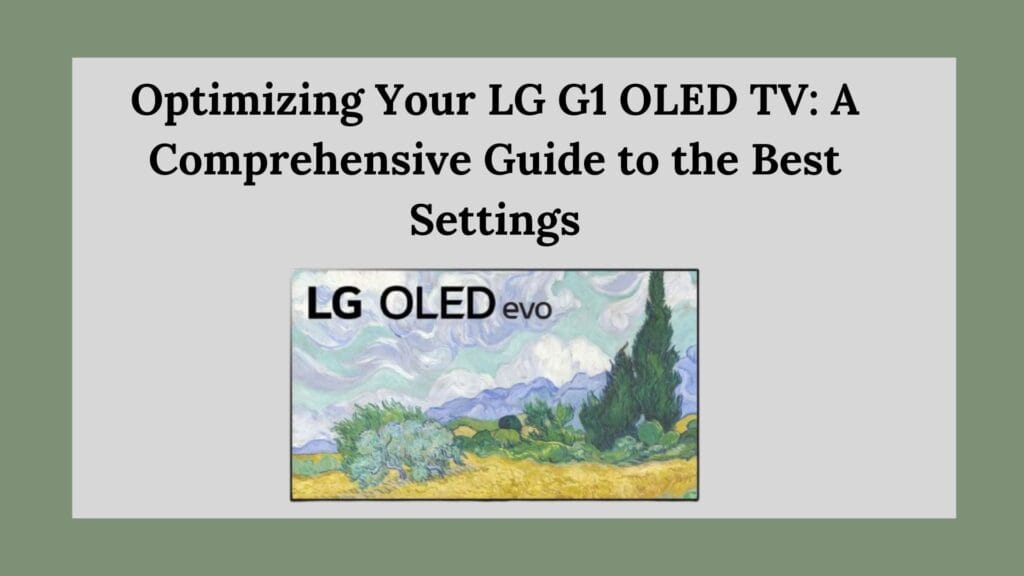
General Settings for Optimal Performance
Energy Saving Mode
One of the first adjustments you should make is to turn off the Energy Saving feature. While this setting can help reduce power consumption by adjusting brightness based on ambient light, it can also lead to inconsistent picture quality. For a consistent viewing experience, set this option to Off.
Picture Mode
The Picture Mode setting is a quick way to alter your TV’s overall look. For most content types, Filmmaker Mode is recommended as it preserves the director’s intent by disabling unnecessary processing and maintaining accurate color reproduction. This mode is especially beneficial for watching movies and shows where fidelity is paramount.
Best Settings for SDR Content
Standard Dynamic Range content is still prevalent in many movies and TV shows. Here’s how to set up your LG G1 for optimal SDR viewing:
- OLED Light: Set this to 200 if you’re in a bright room; lower it if you’re watching in a dark environment.
- Contrast: Adjust this to 85 for enhanced detail without losing highlights.
- Brightness: Keep this at 50 for balanced shadow detail.
- Sharpness: Set sharpness to 10; higher values can introduce artifacts.
- Color: A setting of 55 provides vibrant colors without oversaturation.
- Color Gamut: Set to Auto, allowing the TV to select the best color space based on content.
- Gamma: Set this to 2.2, which is ideal for most viewing environments.
- Dynamic Contrast: Turn this feature off; while it enhances contrast automatically, it can obscure details in dark scenes.
These settings will ensure that SDR content looks crisp and true to life.
Best Settings for HDR Content
High Dynamic Range content offers a wider range of colors and brightness levels compared to SDR. To make the most of HDR on your LG G1:
- Picture Mode: Switch to either HDR Effect or continue using Filmmaker Mode, depending on your preference.
- OLED Light: Set this to 200 to maximize brightness and take full advantage of HDR’s capabilities.
- Contrast: Increase this setting to 100 for maximum detail in highlights.
- Brightness: Keep this at 50, ensuring that shadow details remain visible.
- Color: Maintain a setting of 55, which provides vibrant yet accurate colors.
- Peak Brightness: Enable high peak brightness for an enhanced HDR experience.
- Dynamic Tone Mapping: Turn this feature on; it helps in optimizing HDR content by adjusting brightness levels dynamically.
With these settings, HDR content will pop with incredible detail and vibrancy.
Best Settings for Dolby Vision
Dolby Vision is a premium HDR format that adjusts picture quality scene by scene. To get the best out of Dolby Vision on your LG G1:
- Picture Mode: Select the dedicated Dolby Vision mode, which is optimized for this format.
- OLED Light: Set this to around 100, allowing for bright highlights without overwhelming other elements.
- Contrast: Adjust this to about 85, striking a balance between detail and brightness.
- Brightness: Keep at around 50, ensuring that darker scenes retain detail without appearing washed out.
- Color: Maintain at approximately 55, providing vibrant colors that remain true.
These settings will ensure that your Dolby Vision content looks stunningly detailed and colorful.
Gaming Settings
For gamers, having an optimized display can significantly enhance gameplay experiences. Here’s how to set up your LG G1 for gaming:
Picture Mode
Select the new Game Optimizer mode, specifically designed for gaming performance. This mode reduces input lag and enhances responsiveness during gameplay.
Picture Settings
For gaming, you can adopt similar settings as those used for HDR:
- OLED Light: Set at around 100 for bright visuals.
- Contrast: Set at about 85, ensuring clarity in fast-moving scenes.
- Brightness: Keep at around 50, maintaining visibility in darker game environments.
- Color Settings: Maintain color at about 55, ensuring vibrant graphics without distortion.
Additional Features
Enable features like:
- Game Optimizer, which allows quick access to game-specific settings.
- Ensure that your console or PC is connected via HDMI 2.1 ports if available; this allows features like Variable Refresh Rate (VRR) and Auto Low Latency Mode (ALLM) for smoother gameplay experiences.
Regular Maintenance and Updates
To ensure optimal performance over time, regularly check for firmware updates through the settings menu under support options. These updates can introduce new features or improve existing functionalities.
Conclusion
Optimizing your LG G1 OLED TV settings can significantly enhance your viewing experience across various types of content. Whether you’re watching movies in SDR or HDR, enjoying immersive Dolby Vision films, or gaming at high speeds, these tailored settings will help you achieve stunning picture quality.By understanding your TV’s capabilities and making these adjustments, you’ll be well on your way to enjoying an exceptional home theater experience that brings every scene to life with breathtaking clarity and color. Happy viewing!

I like the efforts you have put in this, regards for all the great content.