The Asus ROG Swift PG27AQN is a high-performance gaming monitor that boasts impressive specifications, including a 27-inch 4K UHD display, a fast refresh rate, and support for both SDR (Standard Dynamic Range) and HDR (High Dynamic Range) content. To get the most out of this exceptional monitor, it’s essential to optimize its settings based on your usage needs. In this blog post, we will explore the best settings for both SDR and HDR modes, ensuring you achieve stunning visuals whether you’re gaming, watching movies, or working.
Understanding the Monitor’s Features
Before diving into the optimal settings, let’s take a moment to appreciate what makes the Asus ROG Swift PG27AQN stand out:
- Resolution: With a 3840 x 2160 resolution (4K), this monitor delivers incredibly sharp images.
- Refresh Rate: It supports up to 165Hz, providing smooth motion for fast-paced gaming.
- G-SYNC Compatibility: This feature eliminates screen tearing and stuttering, ensuring fluid gameplay.
- HDR Support: The monitor can display a wider range of colors and brightness levels, making HDR content more vibrant and lifelike.
These features make the PG27AQN an excellent choice for gamers and content creators alike. However, to truly harness its capabilities, proper calibration is key.
Optimizing Your Asus ROG Swift PG27AQN Monitor: Best Settings for SDR and HDR
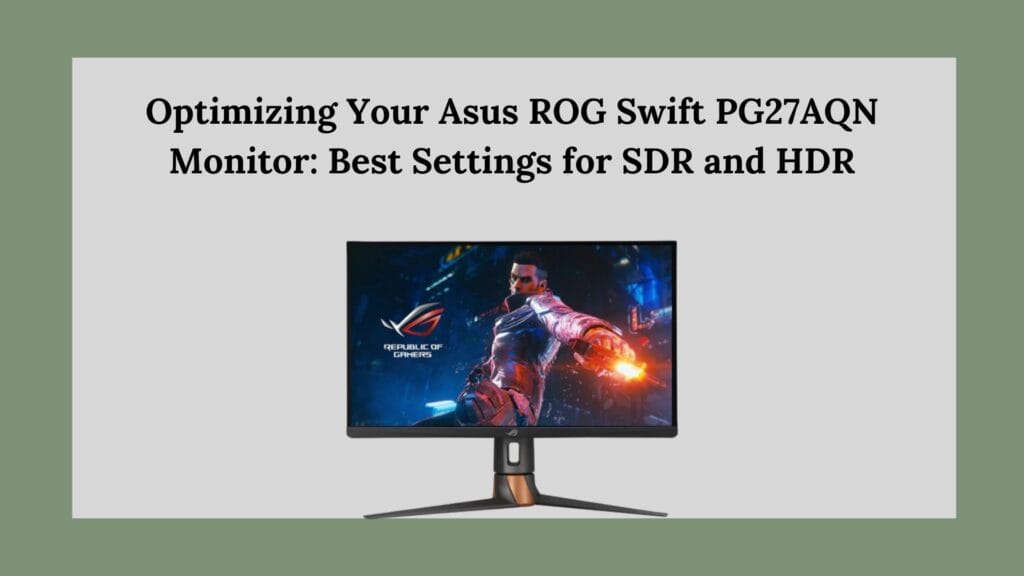
Best SDR Settings
1. Power Setting
Start by setting the power mode to Standard. This mode allows you to access the full brightness range of the monitor, which is crucial for achieving optimal image quality.
2. Brightness
For SDR content, a brightness setting of 16 is recommended. This level provides approximately 120 nits of brightness, which is suitable for most indoor lighting conditions. Adjust this setting based on your specific environment; brighter rooms may require higher brightness levels.
3. Contrast
Leave the contrast setting at its default value. The default contrast usually provides a balanced image without losing detail in highlights or shadows.
4. Variable Backlight
For SDR use, it’s best to turn off the Variable Backlight feature. While this can enhance HDR performance by dynamically adjusting backlight levels, it may introduce unwanted artifacts in SDR content.
5. Blue Light Filter
Set the blue light filter to 0 for standard use. If you plan to use the monitor for extended periods at night or in low-light conditions, consider adjusting this setting based on your comfort level.
6. Color Space
The PG27AQN offers two color space options: sRGB and Wide Gamut. For general use and accurate color reproduction in office work or web browsing, select sRGB mode. For gaming or watching videos where vibrant colors are desired, switch to Wide Gamut.
7. Color Temperature
Maintain the color temperature at 6500K, which closely matches the D65 white point standard. This setting ensures that colors appear natural and consistent across various content types.
8. Gamma
Set the gamma to 2.2, which is the standard gamma curve for most content. This setting provides a good balance between shadow detail and highlight brightness.
9. Overdrive (OD)
Adjust the overdrive setting to Normal. This setting optimizes response times without introducing ghosting or overshoot artifacts during fast-paced gaming sessions.
10. Dark Boost (Optional)
If you’re playing games with dark environments or scenes, consider enabling Dark Boost. This feature enhances visibility in shadows without significantly affecting brighter areas of the screen.
11. NVIDIA ULMB 2 (Optional)
If you’re using an NVIDIA graphics card and want improved motion clarity during gaming, enable NVIDIA ULMB 2 (Ultra Low Motion Blur). Keep in mind that this may require adjusting brightness levels since it can increase perceived brightness.
Best HDR Settings
When switching to HDR mode, there are specific adjustments that will help you maximize your viewing experience:
1. HDR Activation
Before adjusting monitor settings for HDR content, ensure that HDR is enabled in your Windows settings. This step is crucial as it allows your operating system to send HDR signals to your monitor.
2. Brightness and Contrast
Unlike SDR mode, brightness adjustment isn’t available in HDR mode; however, set the contrast to 50 as a baseline for optimal performance.
3. Variable Backlight
Turn on the Variable Backlight feature when using HDR content. Experiment with different levels (1-3) based on your preference; higher levels can enhance contrast but may introduce blooming effects around bright objects.
4. Color Temperature
Similar to SDR settings, keep the color temperature at 6500K in HDR mode for consistent color reproduction across different types of content.
5. NVIDIA ULMB 2 (Optional)
You can also enable NVIDIA ULMB 2 in HDR mode if you prioritize motion clarity during gaming sessions with fast-moving scenes.
Conclusion
Optimizing your Asus ROG Swift PG27AQN monitor settings can significantly enhance your visual experience across various applications—be it gaming, watching movies, or working on creative projects. By following these recommended settings for both SDR and HDR modes, you’ll unlock the full potential of this impressive display.Remember that personal preferences play an essential role in calibration; feel free to tweak these settings further based on your specific environment and usage habits. With these adjustments in place, you’re well on your way to enjoying stunning visuals that truly bring your content to life! Happy viewing!

Great information shared.. really enjoyed reading this post thank you author for sharing this post .. appreciated