The Asus ROG Swift PG27AQDM OLED is a remarkable gaming monitor that offers stunning visuals, vibrant colors, and an immersive experience. With its OLED technology, it provides deep blacks and excellent contrast ratios, making it ideal for both gaming and multimedia consumption. However, to truly unlock the potential of this monitor, it’s essential to optimize its settings for different content types. In this blog post, we’ll explore the best settings for Standard Dynamic Range (SDR) and High Dynamic Range (HDR) modes, along with some tips on OLED care to ensure longevity.
Understanding OLED Technology
Before diving into the settings, let’s briefly discuss what makes OLED technology special. Unlike traditional LCD panels, OLED (Organic Light Emitting Diode) displays do not require a backlight. Each pixel emits its own light, allowing for true blacks and a wider color gamut. This results in stunning visuals that are particularly beneficial for gaming and watching movies. However, OLED panels can be susceptible to burn-in if static images are displayed for extended periods. Therefore, proper settings and care are crucial.
Optimizing Your Asus ROG Swift PG27AQDM OLED: Best Settings for SDR and HDR
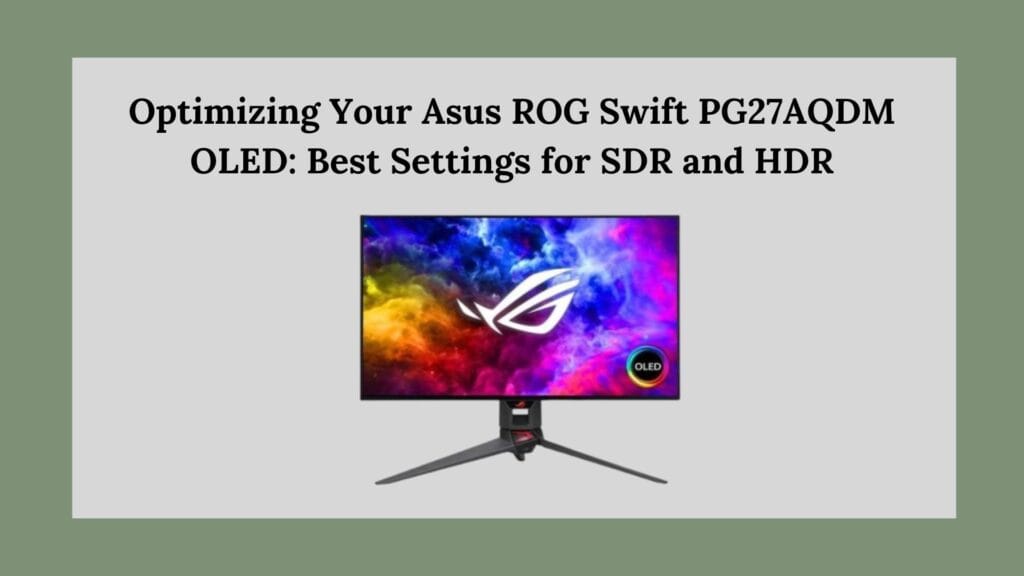
Setting Up SDR Mode
1. Brightness
For SDR content, brightness plays a vital role in how images are perceived. A brightness level of around 50-60% is generally recommended. This setting strikes a balance between visibility in bright environments and preserving the deep blacks that OLEDs are known for. If you find that your room is particularly bright or if you’re experiencing reflections on the screen, you might want to increase this slightly.
2. Contrast
Contrast affects the difference between the darkest and lightest parts of an image. For the PG27AQDM, setting the contrast to 80-90% will enhance color vibrancy without losing detail in bright areas. This setting allows you to enjoy rich colors while ensuring that highlights remain visible.
3. Color Temperature
Color temperature is crucial for achieving a natural look in images. The standard setting of 6500K is recommended as it closely resembles daylight conditions. This setting helps maintain color accuracy across various content types, ensuring that skin tones look realistic and colors appear as intended by creators.
4. Gamma
Gamma settings influence the mid-tones of an image. A gamma setting of 2.2 is ideal for most viewing conditions, providing a balanced image with good detail in both shadows and highlights. This setting is particularly important for gaming, where visibility in darker areas can be critical.
5. Color Saturation
Color saturation controls the intensity of colors displayed on your monitor. Starting around 50% allows for vibrant colors without overwhelming the viewer. Adjust this setting based on personal preference; some users may prefer more saturated colors for gaming or watching animated content.
Optimizing HDR Mode
When switching to HDR content, you’ll want to adjust your settings to fully capitalize on the enhanced dynamic range and color depth that HDR offers.
1. Brightness
For HDR mode, it’s best to set the brightness to maximum (100%). HDR content is designed to take advantage of higher brightness levels, providing more detail in bright scenes and enhancing overall image quality.
2. Contrast
Similar to brightness, increasing the contrast to maximum (100%) will enhance depth in images when viewing HDR content. This will help ensure that bright highlights pop against dark backgrounds, creating a more immersive experience.
3. Color Temperature
Keep the color temperature at 6500K even in HDR mode for consistency across different types of content. This helps maintain accurate color reproduction whether you’re playing games or watching movies.
4. HDR Mode Activation
Ensure that HDR mode is enabled only when viewing HDR content. Leaving it activated all the time can lead to unnecessary wear on the OLED panel due to higher brightness levels being used consistently.
Additional Tips for OLED Care
To prolong the life of your Asus ROG Swift PG27AQDM OLED monitor and prevent burn-in issues, consider implementing these practices:
1. Pixel Shifting
Enable pixel shifting if available in your monitor’s settings menu. This feature slightly moves the image at regular intervals to prevent static images from burning into the screen.
2. Screen Savers
Utilize screen savers or turn off your monitor when not in use for extended periods. This will help avoid displaying static images for too long.
3. Vary Content Viewing
Try to vary your content consumption habits by switching between different types of media (gaming, movies, browsing). This reduces the risk of static images causing burn-in.
4. Regularly Update Firmware
Keep your monitor’s firmware updated as manufacturers often release updates that improve performance and address potential issues related to image retention or burn-in.
Conclusion
The Asus ROG Swift PG27AQDM OLED monitor is a powerhouse designed for gamers and multimedia enthusiasts alike. By optimizing your settings for both SDR and HDR modes, you can significantly enhance your viewing experience while also taking steps to protect your investment against potential burn-in issues associated with OLED technology.Whether you’re diving into an immersive game or watching your favorite film series, these settings will help you achieve stunning visuals that make full use of what this incredible monitor has to offer. Remember that personal preference plays a significant role in display settings; feel free to tweak these recommendations based on your unique viewing environment and tastes.With proper care and optimal settings, your Asus ROG Swift PG27AQDM OLED will provide breathtaking visuals for years to come!

I really like reading through a post that can make men and women think. Also, thank you for allowing me to comment!