In today’s digital age, smartphones have become an integral part of our lives. The ZTE Blade A55 is a popular choice among users for its affordability and functionality. One of the key features that can significantly enhance your user experience is the ability to adjust the DPI (dots per inch) settings. This blog will provide a comprehensive guide on how to manage DPI settings on your ZTE Blade A55, explaining what DPI is, why it matters, and how to make adjustments effectively.
Understanding DPI
DPI, or dots per inch, refers to the number of dots that can fit in a linear inch of a display. In simpler terms, it determines how sharp and clear images and text appear on your screen. A higher DPI means more pixels per inch, resulting in finer detail and sharper visuals. Conversely, a lower DPI can make text and images appear larger but less detailed.
Why Adjust DPI?
Adjusting the DPI settings on your smartphone can have several benefits:
- Improved Clarity: Higher DPI settings can make text and images sharper, which is especially beneficial for reading or viewing detailed graphics.
- Customizable Experience: Everyone has different preferences when it comes to screen size and readability. Adjusting DPI allows you to tailor your experience to your liking.
- Enhanced Usability: For users with visual impairments, increasing the DPI can make it easier to read text and navigate through apps.
- Optimized App Performance: Some applications may perform better or look better at specific DPI settings, making adjustments worthwhile.
How To Change DPI Settings On Your ZTE Blade A55
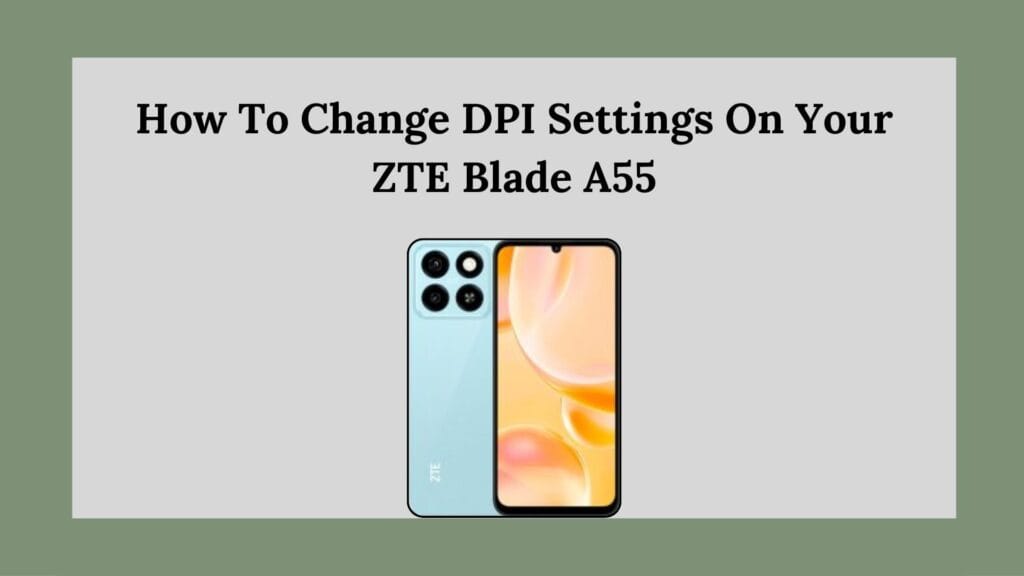
Now that you understand the importance of DPI settings, let’s dive into how you can change them on your ZTE Blade A55.
Step 1: Enable Developer Options
Before you can adjust the DPI settings, you need to enable Developer Options on your device. Here’s how:
- Open Settings: Locate the Settings app on your home screen or app drawer.
- Navigate to System: Scroll down and tap on System.
- Access About Phone: In the System menu, find and select About Phone.
- Enable Developer Options:
- Look for the Build Number entry.
- Tap on it seven times (or until you see a message indicating that Developer Options have been enabled). You may need to enter your device password or PIN.
Step 2: Access Developer Options
Once Developer Options are enabled, you can access them:
- Return to System Menu: Go back to the main System menu.
- Select Developer Options: You should now see an option labeled Developer options.
Step 3: Adjust DPI Settings
With Developer Options open, you can now adjust the DPI settings:
- Scroll Down to Drawing Section: In Developer options, scroll down until you find the Drawing section.
- Locate Smallest Width: Look for an option labeled Smallest Width. This setting allows you to adjust the DPI of your display.
- Enter Desired Value:
- The default value is typically set around 400-480 dpi.
- You can increase this value (e.g., 600-640 dpi) for sharper visuals or decrease it for larger text and icons.
- Adjusting this value will change how content is displayed across all apps.
- Apply Changes: After entering your desired value, simply exit the settings menu. The changes should take effect immediately.
Step 4: Testing Your Adjustments
After adjusting the DPI settings, it’s essential to test how these changes affect your user experience:
- Open Different Apps: Launch various applications—such as web browsers, social media apps, or reading apps—to see how text and images render with the new DPI settings.
- Evaluate Readability and Usability: Pay attention to whether text is easier to read and if images appear clearer or more pixelated based on your adjustments.
- Make Further Adjustments if Necessary: If you find that the new settings don’t meet your expectations, return to Developer options and tweak the Smallest Width value again until you achieve optimal results.
Tips for Optimal DPI Settings
While adjusting DPI can greatly enhance your experience on the ZTE Blade A55, here are some additional tips to consider:
1. Find Your Comfort Zone
Everyone’s preferences are different when it comes to screen size and readability. Experiment with various values until you find one that feels comfortable for prolonged use.
2. Consider Your Usage Patterns
If you primarily use your phone for reading or browsing, a higher DPI might be beneficial for clarity. Conversely, if you often play games or watch videos, a lower DPI could enhance visibility without compromising performance.
3. Be Mindful of Battery Life
Higher DPI settings may consume more battery power due to increased processing demands from rendering sharper images and text. Monitor your battery life after making adjustments and revert if necessary.
4. Keep Accessibility in Mind
If you have visual impairments or specific accessibility needs, consider using higher DPI settings combined with other accessibility features available in Android settings for an optimized experience.
Conclusion
Managing DPI settings on your ZTE Blade A55 is a straightforward process that can significantly enhance your smartphone experience by improving clarity and usability according to your personal preferences. By enabling Developer Options and adjusting the Smallest Width setting, you can customize how content appears on your screen—making it easier to read text and enjoy images.Whether you’re using your phone for work, entertainment, or socializing, taking control of your display settings ensures that you get the most out of your device’s capabilities. So go ahead—experiment with different DPI values today and discover a more enjoyable way to interact with your ZTE Blade A55!
