The Samsung Frame TV has revolutionized home entertainment, seamlessly blending cutting-edge technology with elegant design. Its unique ability to transform into a work of art when not in use makes it a perfect centerpiece for any modern living space. But what happens when you want to swap the museum-quality artwork for some high-octane gaming? Connecting your Xbox to a Samsung Frame TV can unlock a world of immersive entertainment, combining stunning visuals with powerful gaming performance. This comprehensive guide will walk you through every step of the process, from the basic connections to advanced 4K and HDR settings, ensuring you get the most out of your gaming experience on your Samsung Frame TV. Whether you’re a seasoned gamer or just starting your console journey, this blog will provide the knowledge and confidence to seamlessly integrate your Xbox into your Frame TV setup.
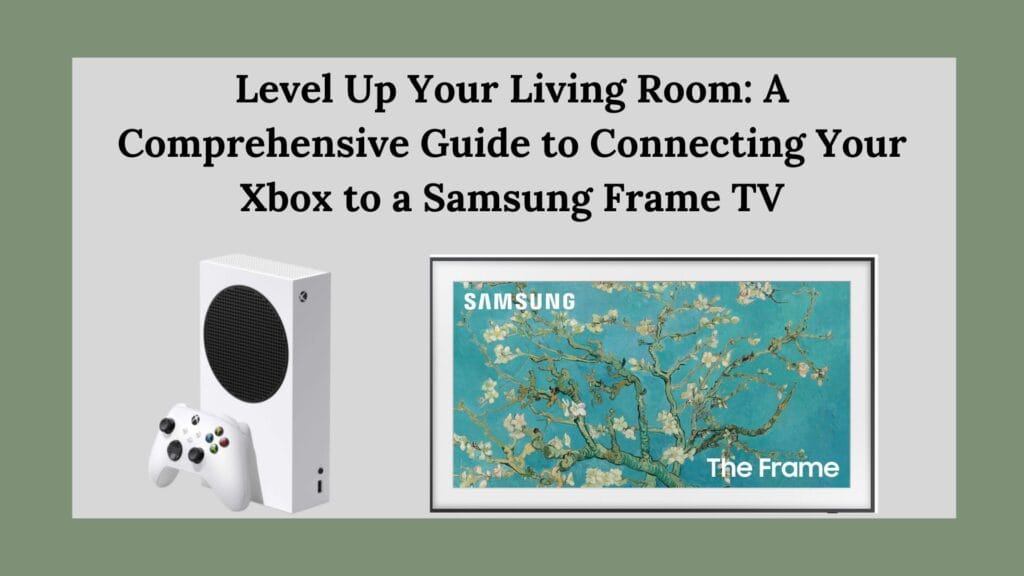
I. The Allure of the Samsung Frame TV:
A Marriage of Art and Technology Before diving into the technical details, it’s important to understand what makes the Samsung Frame TV so special. Unlike traditional televisions, the Frame TV prioritizes aesthetics, offering a sleek, minimalist design that integrates seamlessly into your home decor.
- Art Mode: When not actively displaying content, the Frame TV transforms into a digital canvas, showcasing a curated selection of artwork, photography, or your personal images. This feature eliminates the unsightly black screen that typically dominates a living room when the TV is off.
- Customizable Bezels: The Frame TV allows you to customize the bezels, or frames, surrounding the screen, allowing you to choose a style and color that complements your existing decor.
- Slim Fit Wall-Mount: The included Slim Fit Wall-Mount ensures a flush installation, minimizing the gap between the TV and the wall, further enhancing its art-like appearance.
- One Invisible Connection: The Frame TV utilizes a single, near-invisible cable to connect to the One Connect Box, which houses all the necessary ports and connections, keeping your entertainment area clutter-free.
These features combine to create a television that is as much a piece of art as it is a technological marvel, making it the perfect centerpiece for a modern, stylish home.
II. Getting Started:
Essential Equipment and Preparations Before you can connect your Xbox to your Samsung Frame TV, you’ll need to gather the necessary equipment and prepare your setup.
- Xbox Console: This guide applies to all modern Xbox consoles, including the Xbox One, Xbox Series X, and Xbox Series S.
- HDMI Cable: A High-Speed HDMI cable is crucial for transmitting high-resolution video and audio signals between your Xbox and your Frame TV. The Xbox typically comes with an HDMI cable in the box, but if you need to purchase one separately, ensure it meets the HDMI 2.0 or HDMI 2.1 standard for optimal performance, especially if you plan on gaming in 4K resolution with HDR.
- Power Cables: Ensure you have the power cables for both your Xbox and your Samsung Frame TV.
- Samsung Frame TV Remote: You’ll need the remote to navigate the TV’s menus and select the correct input source.
- Optional: Ethernet Cable: While Wi-Fi is an option, connecting your Xbox to your Frame TV via an Ethernet cable provides a more stable and reliable internet connection for online gaming.
Once you’ve gathered your equipment, take a moment to plan your setup. Consider the placement of your Xbox and Frame TV, ensuring that the HDMI cable can comfortably reach between the two devices. Organize your cables to minimize clutter and maintain a clean, aesthetically pleasing environment.
III. The Connection Process:
Step-by-Step Instructions Connecting your Xbox to your Samsung Frame TV is a straightforward process that can be completed in a matter of minutes. Follow these step-by-step instructions:
- Connect the Power Cables: Plug the power cable for your Xbox into the power port on the back of the console and then into a power outlet. Repeat this process for your Samsung Frame TV.
- Connect the HDMI Cable: Locate the HDMI OUT port on the back of your Xbox. This port is typically labeled with a single raised dash icon. Connect one end of the HDMI cable to this port.
- Connect the HDMI Cable to the Frame TV: Locate the One Connect Box that comes with your Samsung Frame TV. This box houses all the necessary ports, including the HDMI IN ports. Connect the other end of the HDMI cable to one of the HDMI IN ports on the One Connect Box. For optimal performance, especially if you plan on gaming in 4K resolution with HDR, consider using the HDMI IN 4 port, which is often labeled with a “Game” icon.
- Power On Your Devices: Turn on both your Xbox and your Samsung Frame TV.
- Select the Input Source: Using your Samsung Frame TV remote, press the “Source” or “Input” button. This will bring up a list of available input sources. Select the HDMI port that you connected your Xbox to (e.g., HDMI 1, HDMI 2, HDMI 3, or HDMI 4).
IV. Optimizing Your Viewing Experience:
4K and HDR Settings If you have an Xbox One X, Xbox Series X, or Xbox Series S, you can take advantage of the 4K resolution and High Dynamic Range (HDR) capabilities of your Samsung Frame TV for a truly immersive gaming experience.
A. Enabling 4K on Your Xbox:
- Press the Xbox button on your controller to open the Xbox guide.
- Navigate to “Settings” > “General” > “TV & display options.”
- Select “Video fidelity & overscan.”
- Ensure that “Auto-detect” is selected under “Display.”
- Go back to “TV & display options” and select “Video modes.”
- Check the boxes for “Allow 4K” and “Allow HDR.”
B. Enabling HDMI UHD Color on Your Samsung Frame TV:
To ensure that your Samsung Frame TV can properly display 4K and HDR content from your Xbox, you need to enable the “HDMI UHD Color” setting for the HDMI port that your Xbox is connected to.
- On your Samsung Frame TV remote, press the “Menu” button.
- Navigate to “Settings” > “Picture” > “Expert Settings.”
- Select “HDMI UHD Color.”
- Choose the HDMI port that your Xbox is connected to and set it to “On.”
V. Cloud Gaming on Your Samsung Frame TV:
A Console-Free Experience The Samsung Frame TV also supports cloud gaming services, allowing you to play Xbox games without the need for a physical console.
- Xbox Game Pass Ultimate: To access cloud gaming, you’ll need a subscription to Xbox Game Pass Ultimate, which includes access to a library of games that can be streamed directly to your Samsung Frame TV.
- Pairing Your Controller: You’ll also need to pair a compatible Bluetooth controller with your Samsung Frame TV. Most Xbox controllers can be paired via Bluetooth.
- Accessing the Cloud Gaming App: Navigate to the Samsung App Store on your Frame TV and download the Xbox Game Pass app.
- Launching the App: Once installed, launch the Xbox Game Pass app and sign in with your Microsoft account.
Once you’ve signed in, you can browse the library of available games and start playing instantly, without the need to download or install anything.
VI. Troubleshooting Common Issues
While the connection process is generally straightforward, you may encounter some common issues. Here are some troubleshooting tips:
- No Signal: If you’re not seeing any signal from your Xbox on your Samsung Frame TV, double-check that the HDMI cable is securely connected to both devices and that you’ve selected the correct input source on your TV.
- 4K Not Working: If you’re having trouble getting 4K to work, ensure that you’ve enabled the “Allow 4K” setting on your Xbox and the “HDMI UHD Color” setting on your Samsung Frame TV.
- HDR Not Working: If you’re having trouble getting HDR to work, ensure that you’ve enabled the “Allow HDR” setting on your Xbox and that your Samsung Frame TV supports HDR.
- Lag or Stuttering: If you’re experiencing lag or stuttering during gameplay, try connecting your Xbox to your Frame TV via an Ethernet cable for a more stable internet connection.
VII. Conclusion: Elevate Your Entertainment Experience
Connecting your Xbox to your Samsung Frame TV unlocks a world of immersive entertainment, combining stunning visuals with powerful gaming performance. By following the steps outlined in this comprehensive guide, you can seamlessly integrate your Xbox into your Frame TV setup and enjoy a truly elevated gaming experience. Whether you’re exploring vast open worlds, engaging in intense multiplayer battles, or simply relaxing with a casual game, the combination of your Xbox and Samsung Frame TV will transform your living room into a hub of entertainment. So grab your controller, settle in, and prepare to level up your gaming experience!
