The Google Pixel 9a is a powerful and efficient smartphone, but like all smartphones, it can suffer from battery drain over time. Whether you’re a light user or someone who uses your device throughout the day, poor battery life can become frustrating. Fortunately, there are several practical strategies you can implement to save battery life and prevent unnecessary drain on your Pixel 9a.
This comprehensive guide will walk you through effective methods to optimize your battery usage, extend battery life, and troubleshoot battery drain issues.
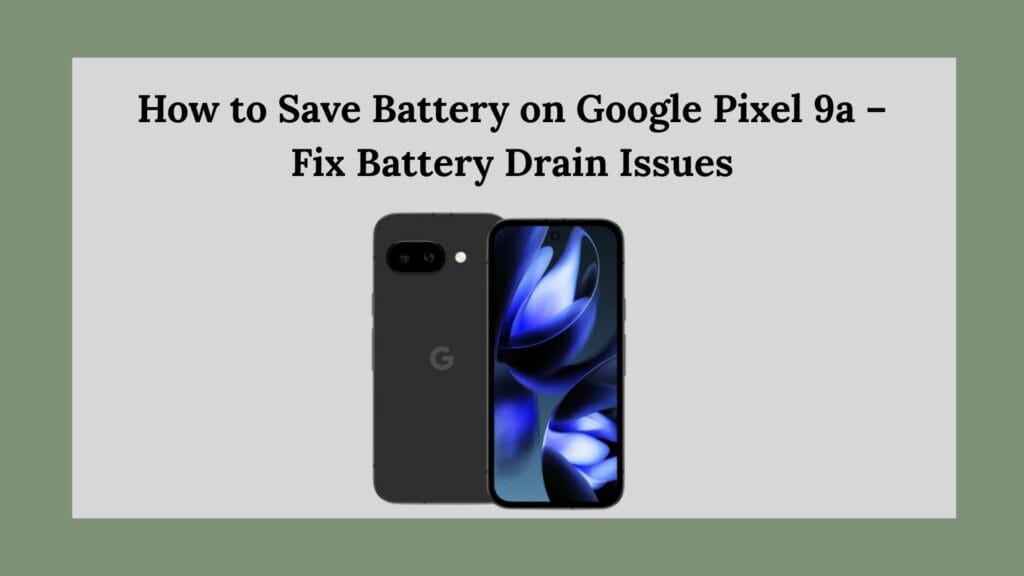
1. Identify Battery-Draining Apps
One of the first steps in addressing battery drain is identifying the apps that consume the most power. Google Pixel phones offer a built-in battery usage tracker that shows you how much battery each app is using.
To check:
- Go to Settings > Battery > Battery Usage.
- Review the list of apps and see which ones are consuming the most battery.
- If you notice a particular app using an excessive amount of battery—even when not in active use—consider uninstalling it, updating it, or restricting its background activity.
Sometimes, apps that are poorly optimized or running in the background unnecessarily can drain the battery significantly.
2. Enable Battery Saver Mode
Google includes a built-in Battery Saver mode designed to limit background activity, reduce screen brightness, and minimize system performance to conserve energy.
To activate Battery Saver:
- Navigate to Settings > Battery > Battery Saver.
- You can enable it manually or set it to activate automatically at a specific battery percentage.
This mode is particularly useful when you know you won’t be able to charge your phone for a while and need to preserve as much battery as possible.
3. Use Adaptive Battery
Adaptive Battery is a smart feature introduced in Android that uses machine learning to limit battery usage for apps you rarely use. It helps your Pixel learn your usage habits over time and prioritizes battery for frequently used apps.
To enable Adaptive Battery:
- Go to Settings > Battery > Adaptive Preferences.
- Toggle on Adaptive Battery.
This setting works in the background and becomes more effective the longer it is used, as it learns your patterns and adjusts accordingly.
4. Switch to Dark Theme
The Pixel 9a uses an OLED display, which is inherently more power-efficient when displaying darker colors. Using a dark theme across the system and compatible apps can help reduce battery usage, especially if you’re frequently using your phone in low-light settings.
To enable Dark Theme:
- Go to Settings > Display > Appearance.
- Choose Dark Theme.
Additionally, many apps like Gmail, YouTube, and Chrome support dark mode, which you can enable in each app’s settings.
5. Disable Unused Connectivity Features
Bluetooth, Wi-Fi, and Location Services can significantly contribute to battery drain if left on unnecessarily. Disabling these features when not in use can conserve power.
Suggestions include:
- Turn off Bluetooth when you’re not using wireless devices.
- Switch off Wi-Fi if you’re on the move and not connected to a known network.
- Disable Location Services or switch to Battery Saving Mode (which uses Wi-Fi and mobile networks instead of GPS).
To manage Location settings:
- Go to Settings > Location and choose the mode or toggle it off completely.
6. Reduce Screen Timeout and Brightness
The display is one of the most power-hungry components of a smartphone. Reducing screen timeout and brightness settings can have a noticeable impact on battery life.
Steps to adjust:
- Navigate to Settings > Display > Screen Timeout and select a shorter duration, such as 30 seconds or 1 minute.
- Enable Adaptive Brightness so the screen automatically adjusts based on lighting conditions, or manually lower the brightness to a comfortable level.
By keeping the screen on only when necessary and minimizing brightness, you can reduce power consumption without compromising usability.
7. Keep Your Phone Updated
Google regularly releases software updates that include performance improvements, security patches, and bug fixes—including those related to battery life.
To ensure you’re running the latest version:
- Go to Settings > System > System Update.
- Download and install any available updates.
Using outdated software can leave your device vulnerable to bugs that might cause excessive battery drain.
8. Restrict Background App Activity
Some apps continue running in the background even when you’re not using them, draining battery by syncing data, sending notifications, or maintaining network connections.
To limit background activity:
- Go to Settings > Apps > See All Apps.
- Tap on a specific app > Battery > Select Optimized or Restricted.
Setting an app to “Restricted” will prevent it from running in the background unless you open it manually, which is ideal for apps you use infrequently.
9. Avoid Live Wallpapers and Excessive Widgets
While live wallpapers and interactive widgets might enhance the look and functionality of your home screen, they can be detrimental to battery performance. Live wallpapers are constantly active and update visuals continuously, while widgets may perform background data syncs.
To conserve battery:
- Replace live wallpapers with static images.
- Remove widgets you don’t use regularly from the home screen.
A minimalist approach to your home screen not only conserves battery but also improves performance.
10. Restart or Factory Reset if Needed
Sometimes, battery drain can be caused by a temporary glitch or software bug. Restarting your phone clears temporary files and resets background processes, which may resolve the issue.
If all else fails and you’re still experiencing abnormal battery drain, a factory reset might be necessary. This will return the phone to its original state and remove any lingering software issues.
Before performing a reset:
- Back up all important data.
- Go to Settings > System > Reset Options > Erase All Data (Factory Reset).
Use this as a last resort, especially if you’ve tried all other methods and the battery drain persists.
Bonus Tips for Long-Term Battery Health
In addition to immediate fixes, maintaining long-term battery health is essential. Here are a few habits to adopt:
- Avoid charging your phone to 100% or letting it drain completely too often. Keeping the battery between 20% and 80% can extend its lifespan.
- Use original or high-quality chargers to avoid overheating and overcharging.
- Try to keep your phone in a moderate temperature range. Extreme heat or cold can damage the battery.
Conclusion
Battery drain on the Google Pixel 9a can be a frustrating issue, but it’s one that can be effectively managed with the right strategies. By adjusting system settings, limiting background activity, and optimizing your daily usage habits, you can significantly extend your battery life and ensure your Pixel performs at its best throughout the day.
Whether you’re commuting, traveling, or just want your device to last longer between charges, following the above tips will help you get the most out of your phone’s battery. The Pixel 9a is built to be smart and efficient—leveraging its features properly can make all the difference.
