The Onn 4K Pro Box is a versatile streaming device that allows users to access a wide range of content, from movies and TV shows to games and apps. With its user-friendly interface and support for various streaming services, it has become a popular choice among cord-cutters. In this blog post, we will provide a detailed guide on how to install apps on your Onn 4K Pro Box, ensuring you get the most out of your device.
Understanding the Onn 4K Pro Box
Before diving into the installation process, let’s briefly discuss what the Onn 4K Pro Box offers. This device runs on the Android TV operating system, which means it has access to the Google Play Store, allowing users to download a plethora of applications. Whether you want to stream content from Netflix, Hulu, or YouTube, or play games, the Onn 4K Pro Box can handle it all.
Key Features of the Onn 4K Pro Box
- 4K Streaming: Enjoy your favorite shows and movies in stunning 4K resolution.
- Voice Remote: The included remote features voice search capabilities, making it easy to find content quickly.
- User-Friendly Interface: The Android TV interface is intuitive, allowing for seamless navigation.
- Access to Google Play Store: Download thousands of apps directly from the Play Store.
Preparing Your Onn 4K Pro Box
Before you start installing apps, make sure your Onn 4K Pro Box is set up correctly:
- Connect to Your TV: Use an HDMI cable to connect your Onn 4K Pro Box to your television.
- Power It Up: Plug in the power adapter and turn on your device.
- Connect to Wi-Fi: Ensure that your device is connected to a stable Wi-Fi network. Go to Settings > Network & Internet > Wi-Fi and select your network.
How To Install Apps On the Onn 4K Pro Box: A Comprehensive Guide
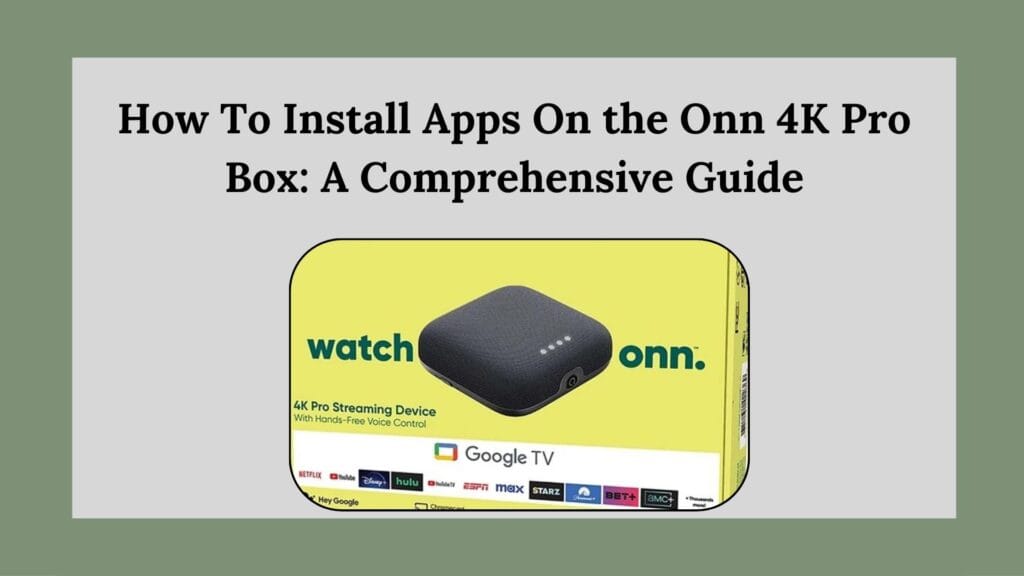
Installing Apps from the Google Play Store
The most straightforward way to install apps on your Onn 4K Pro Box is through the Google Play Store. Here’s how:
Step-by-Step Installation Process
- Navigate to the Home Screen: Using your remote control, press the Home button to access the main menu.
- Open Google Play Store:
- Look for the Google Play Store icon on your home screen or in the Apps section.
- Click on it to open.
- Search for Apps:
- Once in the Play Store, use the search bar at the top of the screen.
- Type in the name of the app you wish to install (e.g., Netflix, Hulu) or browse through categories like “Top Charts” or “Recommended for You.”
- Select an App:
- Click on the app you want from the search results.
- This will take you to the app’s detail page where you can read descriptions and reviews.
- Install the App:
- Click on the “Install” button. The app will begin downloading automatically.
- Wait for a few moments while it installs; this may take a minute or two depending on your internet speed.
- Open Your App:
- After installation is complete, you can either click “Open” directly from the Play Store or find it later in your Apps section.
Managing Installed Apps
After installing apps, you might want to manage them:
- Rearranging Apps: To rearrange your apps on the home screen, highlight an app and press and hold the select button until options appear.
- Uninstalling Apps: If you wish to uninstall an app, go to Settings > Apps > See all apps. Select the app you want to remove and click “Uninstall.”
Sideloading Apps
While many popular apps are available in the Google Play Store, some may not be listed there. In such cases, sideloading can be an option. Sideloading involves manually installing apps from sources outside of the Play Store.
Important Note on Sideloading
Sideloading can pose security risks if you’re not careful about where you download apps from. Always ensure that you’re downloading APK files from reputable sources.
How to Sideload Apps
- Enable Unknown Sources:
- Go to Settings > Security & Restrictions.
- Find “Unknown Sources” and enable it for your preferred method (like a file manager).
- Download APK Files:
- You can download APK files using a web browser on your Onn 4K Pro Box or transfer them via USB from another device.
- Install APK Files:
- Use a file manager app (like File Commander) to locate your downloaded APK file.
- Click on it and follow prompts to install.
Troubleshooting Common Issues
While installing apps on your Onn 4K Pro Box is generally smooth, you might encounter some issues:
App Not Found
If you’re unable to find an app in the Google Play Store:
- Check if it’s available in your region.
- Consider sideloading if it’s not listed.
Installation Errors
If an installation fails:
- Ensure you have enough storage space by going to Settings > Storage.
- Restart your device and try again.
Slow Performance
If your device is running slow after installing multiple apps:
- Clear cache by going to Settings > Apps > [App Name] > Storage > Clear Cache.
- Uninstall unused apps.
Conclusion
Installing apps on your Onn 4K Pro Box opens up a world of entertainment possibilities. Whether you’re streaming movies, playing games, or accessing social media platforms, this device enhances your viewing experience significantly. By following this comprehensive guide, you’ll be able to install both popular and niche applications with ease.Remember always to keep your device updated and explore new applications regularly for a fresh experience! Happy streaming!

This is my first time pay a quick visit at here and i am really happy to read everthing at one place