The Itel S23, like many modern smartphones, offers users a wide range of features, but one of the challenges many people face is forgetting their device’s password or pattern lock. Whether you’ve forgotten your PIN, password, or pattern lock, performing a factory reset may be the only option to regain access to your phone. A factory reset wipes all personal data from the device, returning it to its original state, which is often helpful if you’re locked out or preparing to sell your phone.
If you find yourself in a situation where you’ve forgotten your password, don’t panic. In this article, we will walk you through the different methods to hard reset your Itel S23, including performing a factory reset without needing the password or PIN, and how to reset your device via the settings menu if you’re still able to access your phone.
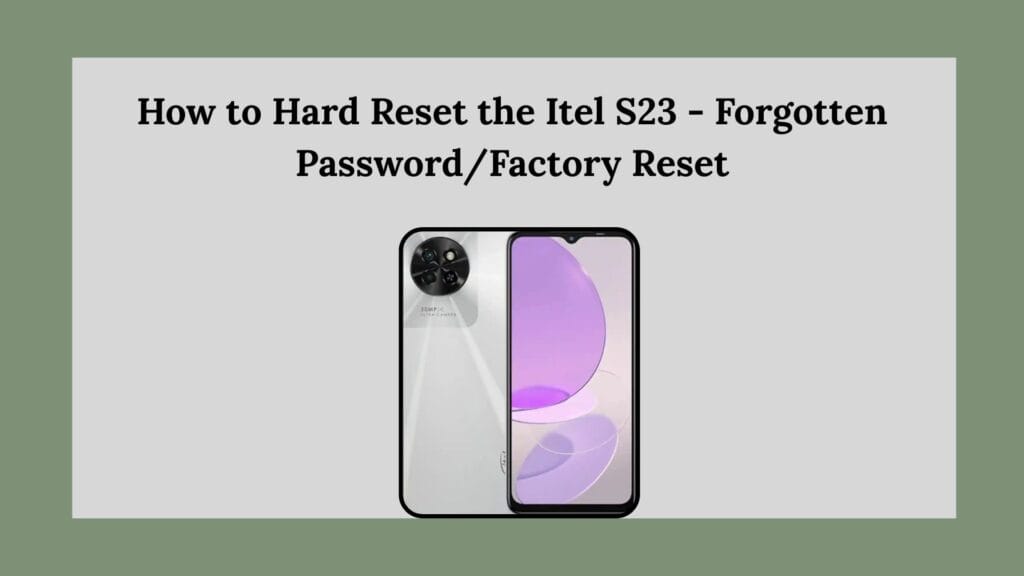
What is a Hard Reset?
A hard reset, also known as a factory reset, is the process of restoring a device to its original settings. This removes all the data, apps, and settings you’ve added to your device. It is typically used to resolve issues such as forgotten passwords or when a device is malfunctioning, but it also results in the loss of all data stored on the phone.
Before proceeding with the hard reset, it is crucial to remember that all data including apps, photos, music, and other personal files, will be deleted from the device. Make sure to back up your important information if possible before performing the reset.
When Should You Hard Reset the Itel S23?
There are several scenarios where performing a hard reset is beneficial:
- Forgotten Password or Pattern: If you can’t remember your phone’s lock screen password or pattern, a hard reset is often the only way to regain access to your device.
- Unresponsive Device: If your phone is frozen or unresponsive, a hard reset may help in rebooting the system and fixing bugs.
- Before Selling the Device: A factory reset ensures that your personal data is wiped clean before selling or giving away your phone.
- Performance Issues: If your device is lagging or behaving erratically, a reset might help improve its performance by clearing out unnecessary files and resetting the system to default settings.
Preparing for the Hard Reset
Before proceeding, there are a few things you should check:
- Battery Level: Ensure your device has at least 50% battery remaining. A factory reset can take a few minutes, and it’s essential to avoid power loss during the process to prevent any system corruption.
- Backup Your Data: If you have access to your device or can connect it to a computer, try to back up your important files before performing the reset.
- Google Account: After a factory reset, you may be required to log back into your Google account. This is a security measure to ensure the phone was not stolen. Make sure you know your Google account credentials.
Methods to Hard Reset the Itel S23
There are two primary methods to perform a hard reset on your Itel S23: through the Recovery Mode and through the Settings Menu. Both methods are effective, but the procedure will depend on whether you can access the phone or not.
Method 1: Hard Reset via Recovery Mode (When Locked Out)
If you’ve forgotten your password or PIN and cannot access the phone’s settings, the Recovery Mode is your best option. Here’s a step-by-step guide to performing a hard reset on your Itel S23 through Recovery Mode.
- Power Off the Device
- Start by turning off your Itel S23. Press and hold the Power button until the power off options appear. Tap on Power off and confirm the selection. This will shut down the device completely.
- Enter Recovery Mode
- Once the device is powered off, press and hold the Volume Up button and the Power button simultaneously.
- Hold both buttons for a few seconds until the Itel logo appears on the screen. You will then see the Recovery Mode menu. Release the buttons once the logo appears.
- Navigate in Recovery Mode
- In Recovery Mode, you will use the Volume Up and Volume Down buttons to navigate through the options.
- Use the Volume Down button to scroll to the option labeled Wipe data/factory reset and press the Power button to select it.
- Confirm the Factory Reset
- A confirmation screen will appear. Use the Volume Down button to highlight Yes and press the Power button to confirm.
- The factory reset will begin, and the process may take a few minutes to complete. Your phone will erase all data and return to its factory settings.
- Reboot the System
- Once the factory reset is complete, you will be taken back to the main Recovery Mode menu.
- Select Reboot system now and press the Power button. The phone will reboot, and you will be able to set it up as if it were brand new.
Method 2: Hard Reset via Settings Menu (If Accessible)
If you still have access to your device and can unlock the screen, you can perform a factory reset through the settings menu. This method is straightforward and does not require the use of Recovery Mode.
- Open the Settings App
- Go to your phone’s Settings app by tapping on the gear icon in your app drawer.
- Navigate to System Settings
- Scroll down and find the System option, usually located at the bottom of the settings menu. Tap on System to open the options.
- Select Reset Options
- In the System menu, look for an option labeled Reset or Reset options. Tap on this option.
- Choose Factory Data Reset
- In the Reset menu, tap on Factory data reset. This option will erase all the data on the device and restore it to its original factory settings.
- Confirm the Reset
- A warning message will appear, informing you of the data loss that will occur. Tap on Reset phone to proceed.
- You may be asked to enter your password, PIN, or pattern lock to confirm the reset.
- Erase Everything
- Finally, tap on Erase everything to begin the process. The phone will wipe all personal data, apps, and settings, and restart.
Post-Reset: Setting Up the Itel S23
After the hard reset is complete, your Itel S23 will be restored to its factory settings. You will need to go through the initial setup process as if you had just purchased the phone. This includes:
- Connecting to a Wi-Fi network.
- Logging into your Google account.
- Restoring any backed-up data (if you have previously backed up your files to Google Drive or another cloud service).
Important Considerations After a Factory Reset
- Google Account Verification: After performing a hard reset, you may be prompted to verify the Google account previously used on the device. This is a security feature to prevent unauthorized use of a stolen phone.
- Data Loss: All data on the phone will be erased, including contacts, messages, photos, apps, and other personal data. It is crucial to back up your data before performing a reset if you have access to the device.
Conclusion
Forgetting the password or pattern lock on your Itel S23 can be frustrating, but performing a hard reset can help restore access to your device. Whether you are using the Recovery Mode method or accessing the settings menu, both methods are effective in erasing all data and resetting the phone to its factory settings. Always remember to back up important data when possible, and be prepared to log into your Google account after the reset for security verification.
If you follow these steps carefully, you should be able to regain control of your device and restore it to its original state without any issues.
