Forgetting your smartphone password can be frustrating, especially when your device is locked and inaccessible. If you are using the Redmi Note 14 5G and find yourself unable to unlock it, don’t worry—there is a way to regain access through a hard reset. A hard reset, also known as a factory reset, restores your phone to its original settings, removing all user data, passwords, apps, and files. This method can be very helpful in cases where the phone is unresponsive, infected with malware, or locked due to forgotten credentials.
In this guide, we will walk you through the step-by-step process of performing a hard reset on the Redmi Note 14 5G. We’ll also provide important precautions to take and what to expect after the reset is complete.
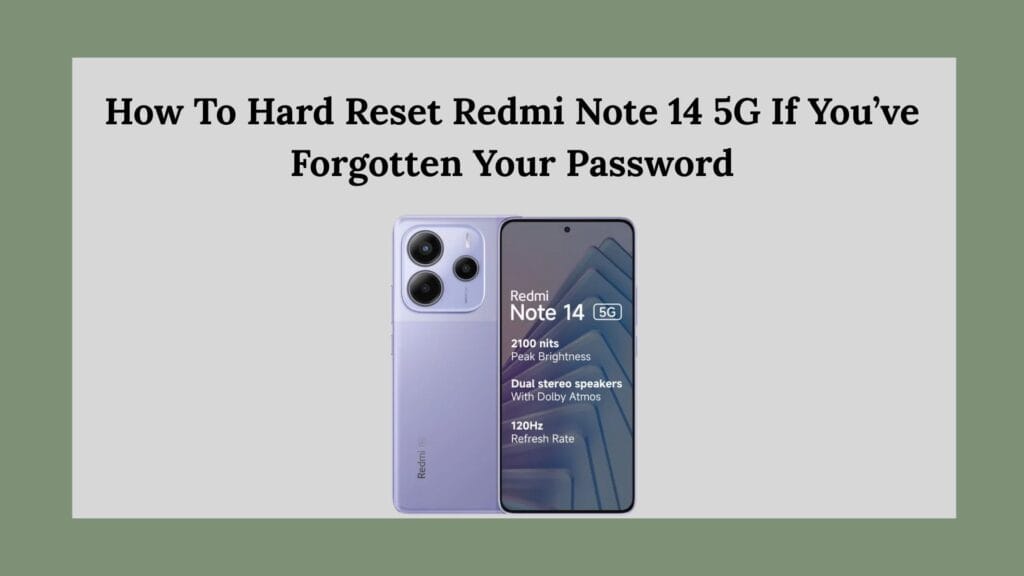
What Is a Hard Reset?
A hard reset, or factory reset, is a process that wipes all user data from a device and restores it to its factory default state. This includes deleting apps, contacts, messages, photos, videos, downloaded content, and personal settings. The operating system remains intact, but everything else gets removed, essentially giving you a clean slate.
Hard resets are commonly used to fix serious software issues, prepare a phone for resale, or in situations where the device is locked and the user cannot gain access.
When to Use a Hard Reset on the Redmi Note 14 5G
You may consider performing a hard reset on your Redmi Note 14 5G for the following reasons:
- You forgot your lock screen password, PIN, or pattern.
- The phone is stuck in a boot loop or is freezing frequently.
- You are experiencing serious bugs or crashes after a software update.
- You plan to sell or give away the phone and want to erase your data.
- You suspect the device has been compromised by malware.
If your phone is still responsive and you can access the settings, it’s always better to perform a factory reset from the Settings menu. But if you are locked out or your phone won’t boot properly, a hard reset via recovery mode is the best option.
Important Precautions Before Resetting
Before proceeding with a hard reset, there are a few important points to keep in mind:
1. All Data Will Be Erased
A hard reset will delete everything on your device, including:
- Photos, videos, music, and downloaded files
- Installed apps and their data
- Messages, call logs, and saved contacts
- Notes, reminders, and documents
- Any custom settings or preferences
If you are able to back up your data beforehand (for example, through Mi Cloud or Google Drive), do so. Otherwise, all your files will be permanently lost.
2. Ensure Your Battery Is Charged
It is recommended to have at least 50 percent battery before starting the reset process. A reset that gets interrupted due to power loss may cause additional issues or even brick the device.
3. Know Your Google Account Credentials
After a hard reset, Android’s Factory Reset Protection (FRP) may require you to log in with the Google account that was previously synced with the device. If you do not remember your login details, you may not be able to access the phone after resetting it. This is a security feature to prevent unauthorized access.
Step-by-Step Guide to Hard Reset Redmi Note 14 5G
Follow these instructions carefully to perform a hard reset via Recovery Mode on your Redmi Note 14 5G:
Step 1: Power Off the Phone
- Press and hold the Power button until the power menu appears.
- Tap Power Off and wait until the phone shuts down completely.
- If the screen is unresponsive, press and hold the Power button for about 10 seconds to force shutdown.
Step 2: Enter Recovery Mode
- Press and hold the Volume Up button + Power button at the same time.
- When you see the Redmi or Mi logo, release only the Power button.
- Continue holding the Volume Up button until the Recovery Mode menu appears.
Step 3: Navigate the Recovery Menu
- Use the Volume Up and Volume Down buttons to move through options.
- Use the Power button to select an option.
- Select Wipe Data by navigating to it and pressing the Power button.
Step 4: Confirm “Wipe All Data”
- On the next screen, choose Wipe All Data.
- Confirm your choice when prompted by selecting Confirm using the Power button.
Step 5: Wait for Data to Be Wiped
- The phone will begin erasing all user data.
- This process may take a few minutes depending on storage and file size.
- When finished, you’ll see Data Wiped Successfully on the screen.
Step 6: Reboot the Phone
- Use the Volume buttons to return to the Main Menu.
- Select Reboot > Reboot to System.
- The phone will restart and begin the setup process like a new device.
Step 7: Set Up Your Phone
- After rebooting, follow the on-screen instructions to set up your device.
- Connect to Wi-Fi or mobile data.
- Sign in with your Google account (required if FRP is enabled).
- Create a new password, PIN, or pattern when prompted.
What to Expect After the Reset
Once the phone restarts, it will guide you through the standard setup process. You will need to:
- Select your language and region
- Connect to Wi-Fi or mobile data
- Sign in with your Google account (if FRP is enabled)
- Set up a new lock screen password, PIN, or pattern
- Restore your data from a backup (if you have one)
If you are resetting the phone for resale or gifting, you can skip the setup and leave it ready for the new user.
If your Google account was previously synced with the phone, and you are prompted to sign in again, make sure to use the correct credentials. If you can’t remember the login, you may be locked out permanently due to Google’s anti-theft protection.
Alternative Methods to Reset (If Recovery Mode Doesn’t Work)
If you’re unable to access the Recovery Mode or if the method doesn’t work for some reason, there are a few alternative options:
1. Mi PC Suite
Xiaomi provides a PC software called Mi PC Suite that can help you reset or restore your device. You will need a USB cable and a computer. Once connected, you can use the software to perform a clean reset.
2. Mi Flash Tool
Advanced users can use the Mi Flash Tool to flash the stock ROM (firmware) onto the device. This is a more technical method and should be used carefully. Flashing can reset your phone and remove the lock screen, but it requires downloading firmware and enabling developer options beforehand.
3. Visit an Authorized Service Center
If all else fails, or if you are unsure about the process, your best option is to visit an authorized Xiaomi service center. They can assist you with the reset while ensuring your device remains safe and functional.
Final Thoughts
Forgetting your phone’s password can be stressful, but it doesn’t mean your device is lost forever. By using the recovery mode method, you can hard reset your Redmi Note 14 5G and regain access. Just remember to back up your data in the future and always keep your Google account credentials safe.
A hard reset is a powerful tool, but one that should be used carefully. It offers a clean start and can help you resolve many software-related problems quickly. If you follow the steps above, you can complete the reset process safely and effectively.
Whether you’re locked out, facing software glitches, or simply starting fresh, now you know exactly what to do.
