If you’re locked out of your Realme P3x 5G due to a forgotten password, PIN, or pattern, or if your phone is malfunctioning and requires a fresh start, a hard reset or factory reset is the best solution. Performing a hard reset allows you to wipe all data and restore the device to its original factory settings. This guide walks you step-by-step through the process to hard reset the Realme P3x 5G, whether you’re locked out or just want to perform a clean reset.
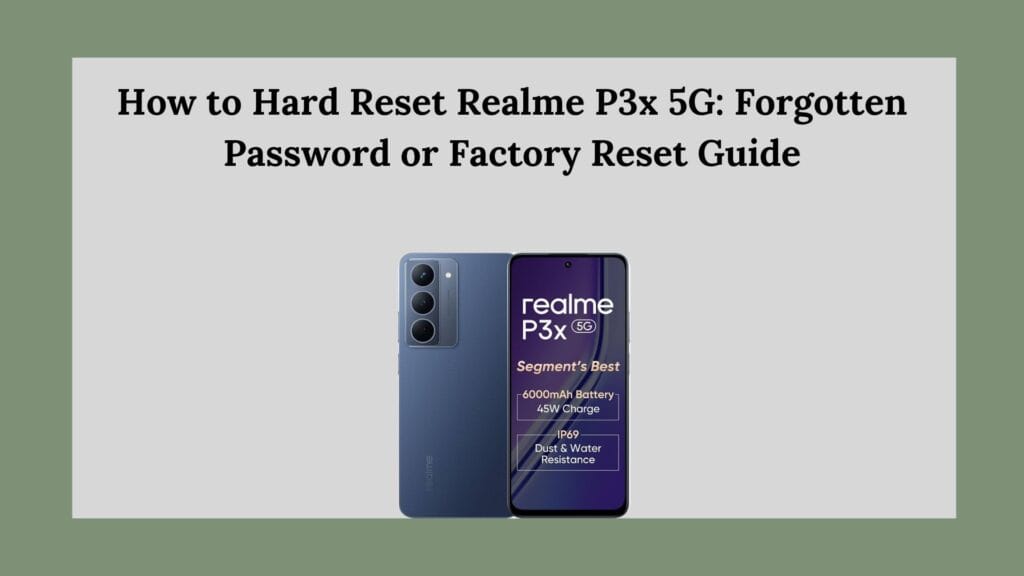
Understanding a Hard Reset
A hard reset, also known as a factory reset, completely erases all data on your device, including installed apps, system settings, media files, and user accounts. This method is typically used when:
- You forget your password, pattern, or PIN.
- The phone is stuck in a boot loop or freezing frequently.
- You’re selling or giving away the device and want to remove all personal data.
- The device is infected with malware or has serious software issues.
Before proceeding, it’s important to understand that this process is irreversible. Once a hard reset is initiated and completed, all data will be lost unless it has been backed up to an external source or cloud storage.
Things to Know Before Performing a Hard Reset
Before you jump into the reset process, there are a few important considerations:
- All data will be erased: This includes photos, videos, documents, downloaded apps, call logs, and messages. If possible, back up your data before performing a reset.
- Battery level should be at least 50%: The reset process takes a few minutes, and your phone should have sufficient battery to avoid interruptions during the reset.
- Factory Reset Protection (FRP): If you’ve added a Google account to your Realme P3x 5G, FRP will be triggered after the reset. You’ll need to log in using the same Google credentials previously used on the device. This security measure prevents unauthorized access in case of theft.
- This guide is for users who are locked out or experiencing issues: If you can access your settings, a reset can also be done from within the phone’s system interface.
Now, let’s look at the detailed steps to perform a hard reset using Recovery Mode.
Method 1: Hard Reset Realme P3x 5G via Recovery Mode
This is the most effective method if you’re locked out of your phone due to a forgotten password, PIN, or pattern.
Step 1: Power Off the Device
Start by turning off your Realme P3x 5G. You can do this by holding down the Power button and selecting the “Power Off” option. If your screen is unresponsive or locked, hold the Power button until the phone shuts down completely.
Step 2: Enter Recovery Mode
Once the device is powered off, you’ll need to enter Recovery Mode.
- Press and hold the Volume Down and Power buttons at the same time.
- Continue holding until the Realme logo appears, then release the buttons.
- Wait for the Recovery Mode interface to appear.
Note: Some Realme phones may require Volume Up + Power instead of Volume Down + Power. If the first combination doesn’t work, try the alternative.
Step 3: Choose Your Preferred Language
Once in Recovery Mode, you’ll be prompted to select a language. Use the volume buttons to scroll and the Power button to select. Choose “English” or any language you are comfortable with.
Step 4: Wipe Data from the Device
In the Recovery menu, navigate to the Wipe Data option.
- Select Wipe Data.
- On the next screen, you may see options like Format Data or Wipe Data (Keep SMS, Contacts, and Photos).
- Choose Format Data for a complete reset.
- Confirm your selection when prompted. The device will begin the reset process.
This process will take a few moments. Once completed, the phone will notify you that the data has been successfully erased.
Step 5: Reboot the Phone
After the reset is complete, go back to the main Recovery screen and select Reboot or Reboot System Now. Your phone will restart and begin the initial setup process, just like when it was first unboxed.
What to Expect After the Reset
When your phone restarts, you’ll need to go through the setup wizard.
- Select your language and region.
- Connect to Wi-Fi.
- If FRP is enabled, you’ll be asked to log in using the Google account previously synced on the device.
- After successful verification, continue with the rest of the setup.
- Create a new screen lock method (PIN, pattern, or password).
- Restore data from a backup if available, or proceed with a clean start.
It’s important to remember your Google login information, as this is required to activate the phone post-reset if Factory Reset Protection is active.
Method 2: Reset Using Google Find My Device
If your Realme P3x 5G has internet access and your Google account is linked to the phone, you can also perform a factory reset remotely using the Find My Device feature.
Here’s how to do it:
- Go to the Google Find My Device website from another device.
- Log in using the Google account connected to your Realme P3x 5G.
- Once the device is located, select it from the list.
- Click on Erase Device.
- Confirm your decision when prompted. The system will then remotely wipe your device.
This method is useful if your phone is lost or stolen and you want to protect your data, or if you want to initiate a reset without physical access to the phone.
Additional Tips to Avoid Getting Locked Out Again
After you’ve successfully reset your Realme P3x 5G and set it up again, here are a few tips to avoid getting locked out in the future:
- Use biometric options like fingerprint or face unlock for easier access.
- Set a recovery email or phone number to help retrieve your Google account credentials.
- Enable backup to Google Drive or another cloud service so your data remains safe.
- Regularly sync contacts, photos, and other important data to cloud storage.
- Write down your password or PIN in a secure location or use a password manager.
Conclusion
Performing a hard reset on your Realme P3x 5G is an effective way to resolve issues related to forgotten passwords, software errors, or preparation for resale. Whether you use Recovery Mode or the Find My Device method, a factory reset ensures your phone is restored to its original settings. Just be sure to back up your data when possible and always remember your Google credentials, as they are essential for device reactivation after a reset.
By following the steps in this guide, you can regain access to your Realme P3x 5G and enjoy a clean, fresh start.
