If you’re using the POCO C75 5G and find yourself locked out of the device due to a forgotten password, PIN, or pattern, there’s a reliable method to restore access through a process known as a hard reset. A hard reset, also called a factory reset via recovery mode, wipes all data from the phone and returns it to its original factory settings. This guide will walk you through every step required to perform a hard reset on your POCO C75 5G in simple language.
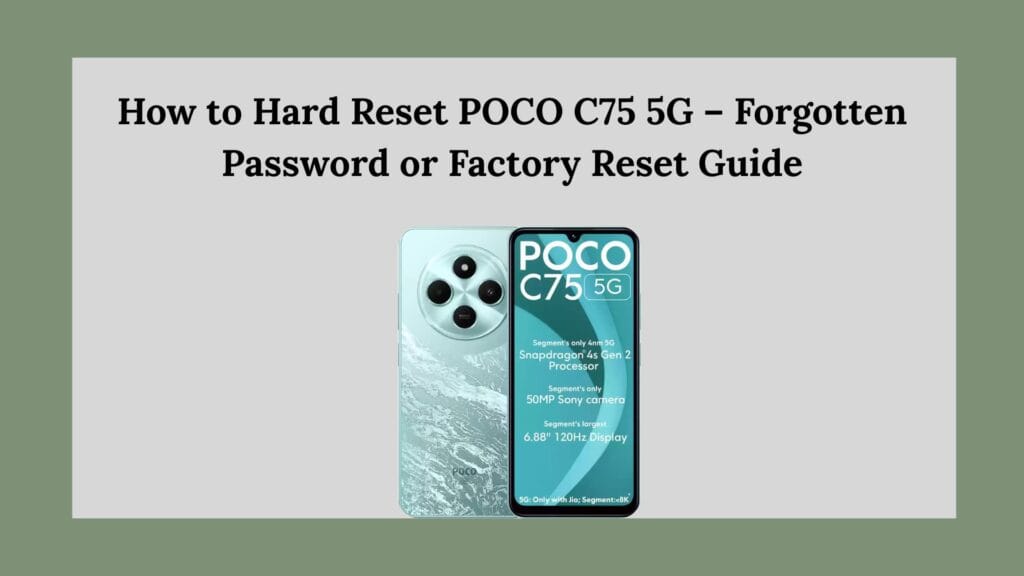
Why Perform a Hard Reset?
There are a few key reasons someone might need to do a hard reset:
- You’ve forgotten the device password or pattern and are locked out.
- The phone is stuck in a boot loop or showing errors.
- You’re preparing the device for resale or giving it to someone else.
- System lag, freezing, or malware infections are affecting the device’s performance.
Regardless of the reason, a hard reset can offer a clean slate and solve many common software-related problems. However, this process comes with some important considerations.
Important Things to Know Before You Start
Before jumping into the reset process, it’s essential to understand what a hard reset actually does:
- Complete Data Wipe: A hard reset erases everything on your device—contacts, photos, messages, downloaded apps, and personal files. Once deleted, this data cannot be recovered unless previously backed up to the cloud or another device.
- Google Account Protection (FRP): Most Android phones, including the POCO C75 5G, come with Factory Reset Protection (FRP) enabled. This is a security feature that prevents unauthorized access to a phone after a reset. Once the reset is complete, you’ll need to log in with the original Google account associated with the device to access it again. If you don’t remember the Google account or password, the phone will remain locked even after the reset.
- Battery Level: Make sure your phone has at least 50% battery before you begin the reset process. If the phone powers off during the reset, it may cause system errors or lead to a soft brick (a state where the phone becomes stuck and unusable).
Now that you’re aware of the risks and requirements, let’s go step-by-step into how to perform a hard reset on the POCO C75 5G.
Step-by-Step: How to Hard Reset POCO C75 5G
Step 1: Power Off the Device
Begin by turning off your phone completely. Press and hold the Power button, then tap “Power Off” on the screen. Wait for a few seconds until the phone shuts down completely. If the screen is unresponsive or you cannot navigate due to a forgotten lock screen, simply press and hold the Power button until the screen goes black.
Step 2: Enter Recovery Mode
To access recovery mode, use a specific button combination:
- Press and hold the Power button and the Volume Up button at the same time.
- When the POCO or MI logo appears, release the Power button but continue to hold the Volume Up button.
- After a few seconds, the device will enter Recovery Mode.
This screen may appear in English or another language depending on your phone’s settings. Use the Volume buttons to move up and down through the menu.
Step 3: Navigate to ‘Wipe Data’
Once you’re in Recovery Mode, you’ll see a list of options. Use the Volume Down button to scroll down to the option that says “Wipe Data” or “Wipe Data/Factory Reset.” Highlight this option and press the Power button to select it.
This action takes you to a confirmation screen.
Step 4: Confirm Data Wipe
In this next step, you’ll be asked to confirm your choice. Use the Volume buttons to select “Wipe All Data” or “Yes”, then press the Power button to continue.
The phone will now begin erasing all data. This may take a minute or two, depending on the storage and system speed. Do not press any buttons or try to turn off the phone during this process.
Step 5: Reboot the Device
After the data wipe is completed, the screen will return to the main recovery menu. Select “Reboot System Now” using the Power button.
Your phone will restart and may take longer than usual during the first boot. This is normal as the device is reconfiguring itself after a reset.
What Happens After the Reset?
After your POCO C75 5G restarts, it will behave like a brand-new phone. You’ll be taken to the initial setup screen where you can choose the language, connect to Wi-Fi, and sign in with your Google account.
If your phone was previously connected to a Google account, FRP will prompt you to enter the same Google login credentials used before the reset. This is a crucial security feature designed to prevent phone theft. If you don’t remember the login information, you won’t be able to access the device without verifying the account.
When the Hard Reset Doesn’t Work
In some cases, the hard reset process might not resolve your issue. Here are some common problems and additional suggestions:
- Phone Stuck in Recovery Loop: If your phone keeps going back to the recovery screen after every restart, try doing the wipe again. If it persists, you may need to flash the phone’s firmware using a tool like Mi Flash.
- FRP Lock After Reset: If you forgot your Google credentials and are locked out, you will need to recover the Google account through Google’s recovery page using another device. If you bought the phone second-hand and don’t have access to the original owner’s credentials, contact the seller for assistance or proof of ownership.
- Phone Freezes on Boot: This could be due to corrupted firmware. A hard reset may not fix deep system issues, and you may have to visit an authorized service center for software reinstallation.
Tips to Avoid Future Lockouts
- Use a Backup Method: Besides passwords, Android phones allow face unlock, fingerprint scans, or pattern locks. Set up a backup method in case you forget your password again.
- Enable Google Backup: Go to Settings > Google > Backup and ensure your data, apps, and settings are backed up regularly. This can make the recovery process easier.
- Store Credentials Safely: Keep a record of your Google account credentials in a secure password manager or written down in a safe place.
Final Thoughts
Resetting your POCO C75 5G can be a lifesaver when you’re locked out due to a forgotten password or when the device becomes unresponsive. By following the steps above carefully, you can restore your phone to working condition. However, always remember that with great power comes great responsibility—resetting should be done with full awareness of data loss and FRP implications.
If you’re still facing issues or your phone doesn’t behave as expected after a reset, it’s wise to visit an authorized POCO or Xiaomi service center. They can assist with advanced troubleshooting or system software reinstallation.
Whether you’re resolving a lockout, cleaning the phone for resale, or troubleshooting issues, knowing how to perform a hard reset puts the control back in your hands. Just be cautious, follow the steps carefully, and your POCO C75 5G will be back to its original form in no time.
