Forgetting your smartphone password can be incredibly frustrating. Whether it’s a PIN, pattern, or fingerprint lock, being locked out of your OPPO Reno 13 5G can halt your day. Luckily, there’s a solution: performing a hard reset, also known as a factory reset. This process will wipe all data from your device and return it to its original factory settings, giving you a fresh start and access to your phone again.
In this guide, we’ll walk you step-by-step through how to hard reset your OPPO Reno 13 5G—even if you’ve forgotten your password.
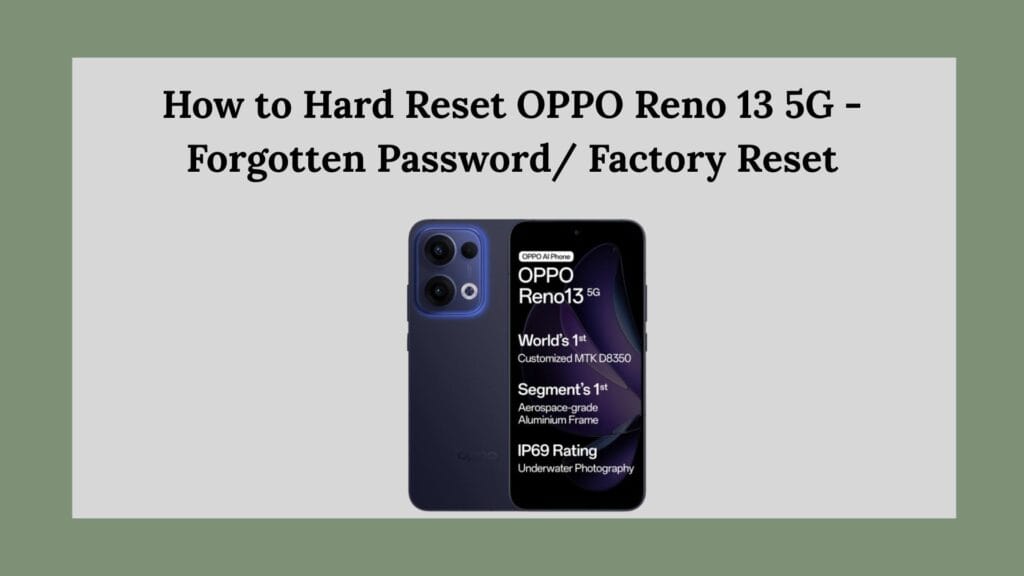
Before You Begin: Important Notes
A hard reset is a powerful tool, but it comes with consequences. Before you begin, consider the following:
What You’ll Lose:
- All apps, photos, videos, and personal files stored on internal memory
- Contacts and messages (unless backed up)
- Saved Wi-Fi networks and paired Bluetooth devices
- App settings and system preferences
What You’ll Keep:
- Data on an SD card (if inserted)
- Factory-installed apps
- The original operating system and any OTA updates
If your phone is still accessible (i.e., you’re resetting for performance reasons), back up your data to Google Drive, an external SD card, or a computer. If you’re locked out and can’t back up, understand that data loss is unavoidable in this process.
Method 1: Hard Reset via Recovery Mode (When Locked Out)
This method is ideal if you forgot your password, pattern, or PIN and cannot unlock your phone.
🔧 Step-by-Step Instructions:
Step 1: Power Off the Phone
- Press and hold the Power button.
- Select Power Off or hold the button longer if the screen is unresponsive.
- Wait until the device completely shuts down.
Step 2: Enter Recovery Mode
- Press and hold the Volume Down + Power buttons simultaneously.
- Release both buttons once the OPPO logo appears on the screen.
- You’ll enter the ColorOS Recovery Mode.
If you see a language selection screen, choose English.
Step 3: Navigate the Recovery Menu
- Use the volume buttons to scroll and the power button to select.
- Select Wipe data.
- Confirm again by choosing Format data (this may vary slightly depending on ColorOS version).
Step 4: Confirm Reset
- You’ll see a message: “All user data will be erased. Do you want to continue?”
- Select Yes to confirm.
Step 5: Wait for the Process to Complete
- The phone will begin wiping data. This may take a few minutes.
- Once finished, select Reboot.
The phone will restart and boot up like it’s fresh out of the box. You can now set it up as a new device.
Method 2: Factory Reset via Settings (When Phone Is Unlocked)
If your OPPO Reno 13 5G is functioning normally and you want to perform a reset for performance or resale reasons, you can reset it through the system settings.
🔧 Step-by-Step Instructions:
- Go to Settings.
- Scroll down and tap Additional Settings.
- Tap Back Up and Reset.
- Choose Erase All Data (Factory Reset).
- Confirm your password or pattern if prompted.
- Tap Erase Data to proceed.
After confirmation, the phone will restart and begin the reset process. This can take several minutes, so be patient.
What to Do After a Factory Reset
1. Complete Initial Setup
Once your OPPO Reno 13 5G reboots, you’ll be greeted with the setup wizard. Follow the on-screen instructions to:
- Choose your language
- Connect to Wi-Fi
- Sign in to your Google account
- Set up a new screen lock
Note: If your Google account was previously linked to the phone, FRP (Factory Reset Protection) may require you to log in again using the same account credentials. This is a security feature to prevent unauthorized access.
2. Restore Your Data
If you had backed up your data previously using Google Drive or OPPO Cloud:
- Sign in to the respective account during setup.
- Select the backup and restore it.
If you didn’t back up beforehand, unfortunately, you’ll have to start from scratch.
Common Questions About Hard Resetting OPPO Reno 13 5G
Can I reset my OPPO Reno 13 5G without a computer?
Yes. All methods outlined above require no computer—only the phone itself.
Will a hard reset remove Google Account or FRP?
No. If your OPPO Reno 13 5G was previously signed into a Google account, it will trigger Factory Reset Protection (FRP). This security feature will prompt you to enter your Google login after the reset. If you don’t have access to that account, you won’t be able to complete setup.
My phone is stuck on the OPPO logo after reset—what should I do?
This is often caused by an incomplete reset or system glitch. Try these:
- Boot back into recovery mode and perform another wipe data.
- If that fails, contact OPPO support or visit a service center for assistance.
How often can I perform a hard reset?
There’s no limit, but frequent resets can be a sign of deeper issues—like software bugs or faulty hardware. Use resets as a last resort, not a routine fix.
Tips to Avoid Forgetting Your Password Again
After you’ve successfully reset your OPPO Reno 13 5G, take steps to avoid future lockouts:
- Use a simple, memorable PIN or password.
- Enable biometric unlocking (fingerprint or face).
- Link your Google account to benefit from backup and recovery features.
- Write down or securely store your password in a password manager.
- Set up Find My Device to remotely unlock or locate your phone in the future.
Final Thoughts
Forgetting your phone password can feel like hitting a digital brick wall. Fortunately, with the right steps, you can hard reset your OPPO Reno 13 5G and regain control. Whether you’re locked out or just want a fresh start, a factory reset is a powerful way to revive your device.
Just remember: always back up your data when possible, and ensure you know your Google account details before performing a reset.
If you’re still facing issues or the reset process doesn’t work as expected, don’t hesitate to reach out to OPPO customer support or visit an authorized service center for professional help.

My brother suggested I might like this blog He was totally right This post actually made my day You can not imagine simply how much time I had spent for this info Thanks