The Spectrum TV app is a convenient way to watch live TV and on-demand content without the need for a cable box. However, if you’re experiencing issues with the Spectrum TV app on your Roku Streaming Stick 4K, you’re not alone. Many users have reported various problems, including buffering, app crashes, login issues, or the app not launching at all.
Fortunately, most of these problems can be resolved with a few troubleshooting steps. In this guide, we’ll walk you through the most effective solutions to get the Spectrum TV app working smoothly on your Roku Streaming Stick 4K.
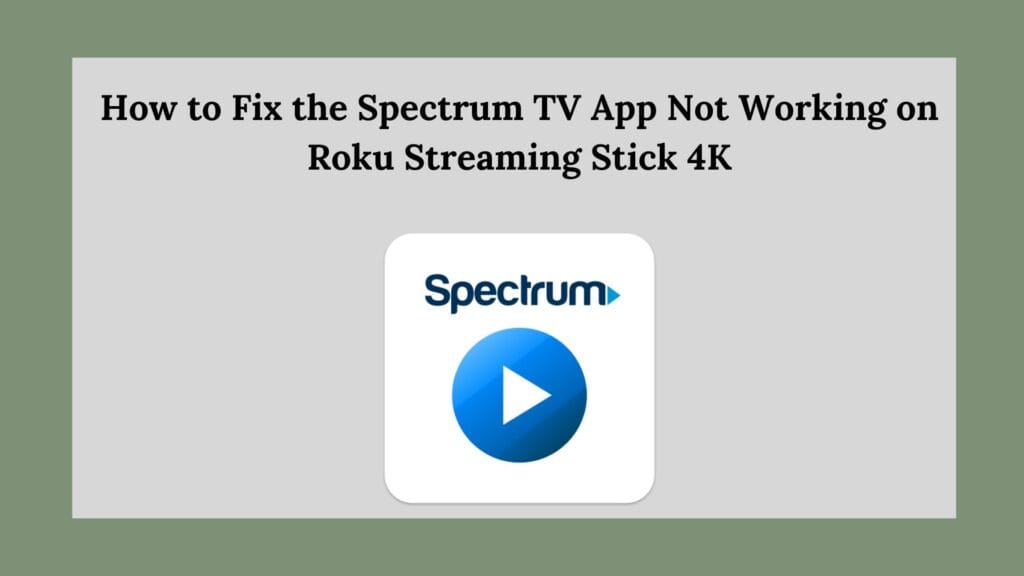
1. Check for Spectrum TV Service Outages
Before diving into troubleshooting your device, check if Spectrum TV services are down in your area. If there’s an ongoing outage, no amount of troubleshooting on your Roku will resolve the issue until Spectrum restores its services.
How to Check for Outages:
- Visit the Spectrum Service Status page.
- Follow @Ask_Spectrum on Twitter for real-time updates.
- Contact Spectrum customer support to confirm service disruptions.
If Spectrum’s services are operational, proceed with the next steps.
2. Restart Your Roku and Internet Connection
Many streaming issues can be fixed with a simple restart. Restarting your Roku device and modem/router can clear temporary glitches.
Restart Your Roku:
- Go to Settings > System > Power > System Restart.
- If your Roku is unresponsive, unplug it from the power source for 60 seconds, then plug it back in.
Restart Your Modem and Router:
- Unplug both the modem and router from the power source.
- Wait for at least 2-3 minutes.
- Plug the modem in first, wait for it to fully boot, then plug in the router.
- Reconnect your Roku to the Wi-Fi network.
After the restart, check if the Spectrum TV app is working.
3. Check Your Internet Connection
A slow or unstable internet connection can cause streaming issues on the Spectrum TV app.
How to Check Internet Speed on Roku:
- Go to Settings > Network > Check Connection.
- If your connection is weak, try the following:
- Move your Roku closer to the Wi-Fi router.
- Connect to a 5GHz Wi-Fi band if your router supports dual-band Wi-Fi.
- Restart your router.
- Reduce the number of connected devices to free up bandwidth.
For a buffer-free streaming experience, Spectrum recommends a minimum speed of 25 Mbps.
4. Update the Spectrum TV App and Roku Software
Using an outdated Spectrum TV app or Roku firmware can cause functionality issues.
How to Update the Spectrum TV App:
- Go to the Roku Home screen.
- Highlight the Spectrum TV App.
- Press the (*) button on your remote.
- Select Check for updates.
How to Update Roku Software:
- Navigate to Settings > System > System Update.
- Select Check Now.
- If an update is available, install it and restart your Roku.
After updating, try launching the Spectrum TV app again.
5. Reinstall the Spectrum TV App
If updating doesn’t resolve the issue, try uninstalling and reinstalling the app.
How to Reinstall the Spectrum TV App:
- Remove the App:
- Highlight the Spectrum TV App on the Roku home screen.
- Press the (*) button on your remote.
- Select Remove channel.
- Restart Your Roku:
- Go to Settings > System > Power > System Restart.
- Reinstall the App:
- Go to the Roku Channel Store.
- Search for Spectrum TV and reinstall it.
Once reinstalled, log back into your account and check if the app is working.
6. Ensure Your Roku Device Is Compatible
Spectrum has discontinued support for certain older Roku models. If your device is outdated, the app may not work properly.
Check Device Compatibility:
- Visit the Spectrum Roku Support Page to see the list of supported Roku devices.
- If your Roku model is outdated, consider upgrading to a newer model.
7. Disable VPN or Proxy Services
The Spectrum TV app does not support VPNs or proxy servers. If you’re using a VPN, it could be causing connectivity issues.
How to Disable VPN on Your Router or Device:
- If your VPN is enabled on your Wi-Fi router, disable it in your router settings.
- If you’re using a VPN app on your smartphone or PC, disable it before streaming on Roku.
Once the VPN is disabled, restart your Roku and try the Spectrum TV app again.
8. Factory Reset Roku (Last Resort)
If none of the above solutions work, you may need to factory reset your Roku device. This will erase all apps and settings, so use this option as a last resort.
How to Factory Reset Roku:
- Go to Settings > System > Advanced System Settings > Factory Reset.
- Follow the on-screen prompts.
- After the reset, set up your Roku again and reinstall the Spectrum TV app.
Final Thoughts
The Spectrum TV app not working on Roku Streaming Stick 4K can be frustrating, but the solutions in this guide should help you resolve most issues. If you’ve tried all the steps and are still facing problems, contact Spectrum or Roku support for further assistance.
Quick Recap of Fixes:
- Check for Spectrum TV outages.
- Restart your Roku and internet connection.
- Ensure your internet speed is sufficient.
- Update the Spectrum TV app and Roku software.
- Reinstall the Spectrum TV app.
- Verify device compatibility.
- Disable VPNs or proxy servers.
- Perform a factory reset (only if necessary).
By following these troubleshooting steps, you should be able to get back to enjoying Spectrum TV on your Roku Streaming Stick 4K without any issues. If you have any further questions, feel free to reach out to Spectrum or Roku customer support.
Happy Streaming!
