The Google Pixel 9a is a sleek and powerful smartphone that packs great performance into a budget-friendly package. However, like any electronic device, it’s not immune to technical glitches. One of the most frustrating issues users face is when the Pixel 9a refuses to connect to Wi-Fi.
If you’re experiencing this issue, don’t worry. In this comprehensive guide, we’ll walk you through a range of troubleshooting steps—from simple fixes to more advanced techniques—that can help restore your connection and get you back online.
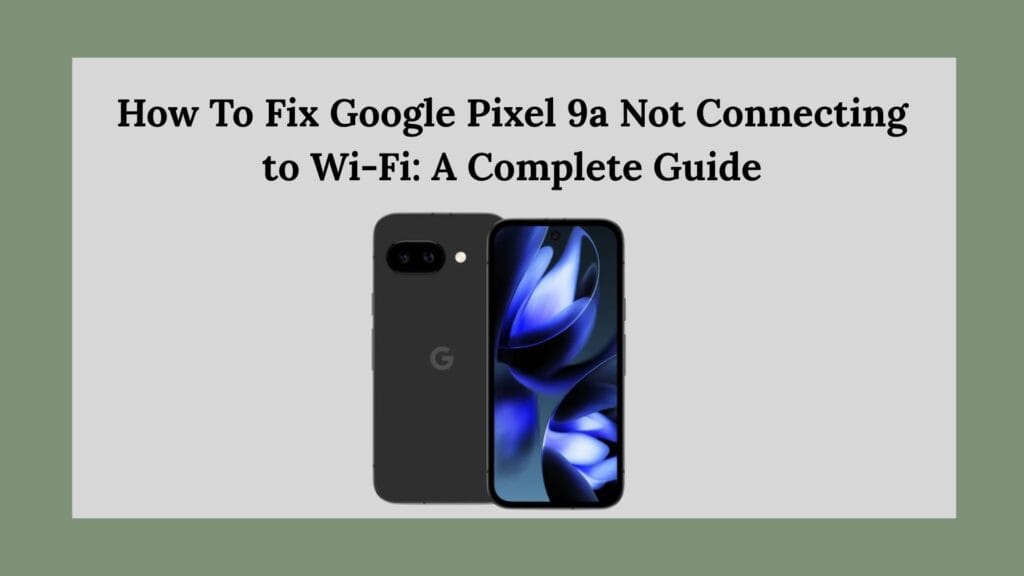
Why Isn’t My Pixel 9a Connecting to Wi-Fi?
Before diving into the solutions, it’s helpful to understand the possible reasons behind Wi-Fi connectivity problems on the Pixel 9a. Some common causes include:
- Software bugs or glitches
- Incorrect network settings
- Router compatibility issues
- Conflicts with DNS or IP configuration
- Outdated firmware or operating system
- Hardware malfunctions
Now, let’s move on to the solutions.
Fix 1. Restart Your Phone and Router
Let’s start with the basics. Restarting both your Pixel 9a and your Wi-Fi router can often resolve temporary issues.
Steps:
- Restart your phone: Press and hold the power button, then tap “Restart”.
- Restart your router: Unplug it from the power source for 30 seconds and then plug it back in.
This simple action refreshes your network and device memory, which can eliminate glitches that are blocking Wi-Fi access.
Fix 2. Toggle Airplane Mode
Turning Airplane Mode on and off can reset your wireless connections and may fix network-related bugs.
Steps:
- Swipe down from the top of the screen to open the Quick Settings panel.
- Tap the airplane icon to enable Airplane Mode.
- Wait for 10–15 seconds, then tap again to disable it.
Now try reconnecting to your Wi-Fi network.
Fix 3. Forget and Reconnect to the Wi-Fi Network
If the issue persists, it’s possible that your phone has a corrupt or outdated network configuration saved. Forgetting and reconnecting can help.
Steps:
- Go to Settings > Network & Internet > Internet.
- Tap the gear icon next to your Wi-Fi network.
- Select Forget.
- Return to the Wi-Fi list and reconnect by entering your password.
Fix 4. Reset Network Settings
Resetting your network settings is another powerful fix. It clears all saved Wi-Fi networks, Bluetooth pairings, and mobile data settings.
Steps:
- Navigate to Settings > System > Reset options.
- Tap on Reset Wi-Fi, mobile & Bluetooth.
- Confirm the action.
This gives your phone a fresh network slate without affecting personal data like photos or apps.
Fix 5. Disable Adaptive Connectivity and Private DNS
Pixel phones come with a feature called Adaptive Connectivity that tries to save battery by managing Wi-Fi and data usage. In some cases, it can cause interference.
To disable Adaptive Connectivity:
- Go to Settings > Network & Internet > Adaptive Connectivity.
- Toggle it off.
To disable Private DNS:
- Navigate to Settings > Network & Internet > Private DNS.
- Set it to Off or Automatic.
Some routers don’t play well with custom DNS configurations. Turning this off can solve mysterious Wi-Fi dropouts or connection refusals.
Fix 6. Try Connecting to Another Network
Is your Pixel 9a refusing to connect to one specific network, or is it unable to connect to any network? If it can connect elsewhere (such as at a friend’s house, public hotspot, or your mobile hotspot), the issue might lie with your home router rather than the phone.
This test can help you isolate whether the root of the problem is your Pixel 9a or the router itself.
Fix 7. Check Router Settings and Compatibility
Modern routers support different frequency bands—2.4GHz and 5GHz. The Pixel 9a supports both, but sometimes one band may perform better than the other.
Try these tips:
- Connect to the 2.4GHz band if the 5GHz is causing problems.
- Make sure your router’s WPA/WPA2 security protocol is enabled.
- Disable WPA3, which can cause compatibility issues.
- Update your router’s firmware to the latest version.
Also, avoid hiding your network’s SSID. Hidden networks may cause inconsistencies in connectivity on Android devices.
Fix 8. Install Software Updates
Wi-Fi issues can often be resolved with a software update that includes bug fixes and performance improvements.
Steps:
- Open Settings > System > System update.
- Download and install any available updates.
Keeping your device updated ensures compatibility with new network technologies and protocols.
Fix 9. Safe Mode Test
Booting your Pixel 9a into Safe Mode disables all third-party apps. This helps determine whether an app you installed is causing the issue.
To enter Safe Mode:
- Press and hold the power button.
- Touch and hold “Power off” until the Safe Mode prompt appears.
- Tap OK.
Try connecting to Wi-Fi in Safe Mode. If it works, an app is likely the culprit. Restart your phone to exit Safe Mode, then uninstall recently installed apps one by one to find the offender.
Fix 10. Factory Reset as a Last Resort
If none of the above solutions work, performing a factory reset might be your best option. This will wipe your phone completely and restore it to factory settings, so back up your data first.
Steps:
- Go to Settings > System > Reset options.
- Tap Erase all data (factory reset).
- Confirm and wait for the process to complete.
Once the device restarts, try connecting to Wi-Fi during the setup process.
Fix 11. Check for Hardware Issues
If your Pixel 9a still won’t connect to Wi-Fi after a factory reset, a hardware issue might be to blame. Faulty antennas, damaged chips, or manufacturing defects can all affect connectivity.
In this case, it’s time to contact Google Support or visit an authorized service center. If your phone is under warranty, you may qualify for a repair or replacement.
Bonus Tip: Use Google’s Built-In Troubleshooter
Google offers an in-device troubleshooting tool that can guide you through common problems.
To use it:
- Open the Settings app.
- Go to Tips & Support > Troubleshoot.
- Follow the step-by-step guidance provided.
This tool can detect and fix many basic configuration issues automatically.
Final Thoughts
While it’s frustrating when your Pixel 9a won’t connect to Wi-Fi, the good news is that most problems can be fixed with simple steps. From resetting your network settings to tweaking router settings and disabling advanced features like Private DNS, there are plenty of options to try.
Start with the easiest solutions and work your way down. If all else fails, don’t hesitate to reach out to Google Support for additional help.
By following the steps in this guide, you’ll likely be able to restore a solid Wi-Fi connection and enjoy uninterrupted browsing, streaming, and app usage once again.
