In our increasingly digital world, smartphones have become essential tools for communication, entertainment, and productivity. However, there may come a time when you need to perform a factory reset on your device, especially if you forget your PIN, pattern, or password. This guide will walk you through the steps to factory reset your HMD Skyline phone, ensuring you can regain access to your device while understanding the implications of this process.
Understanding Factory Reset
A factory reset, also known as a hard reset, restores your smartphone to its original system state by erasing all data, settings, and applications. This is particularly useful if your phone is malfunctioning or if you plan to sell or give away the device. However, it is crucial to note that a factory reset will delete all personal data stored on the device, including contacts, photos, messages, and apps.
Why Perform a Factory Reset?
- Forgotten PIN/Pattern/Password: If you cannot access your phone due to a forgotten lock code.
- Device Malfunctions: If your phone is experiencing software issues or performance problems.
- Selling or Donating: To ensure all personal data is removed before transferring ownership.
- Starting Fresh: To clear out old data and settings for better performance.
Preparing for a Factory Reset
Before proceeding with a factory reset, consider the following steps:
- Backup Your Data: If possible, back up important data to prevent loss. You can use Google Drive or other cloud services to save contacts, photos, and documents.
- Charge Your Phone: Ensure your phone has at least 50% battery life before starting the reset process to avoid interruptions.
- Know Your Google Account Credentials: After the reset, you’ll need your Google account information to set up the device again.
How to Factory Reset Your HMD Skyline Phone: A Comprehensive Guide
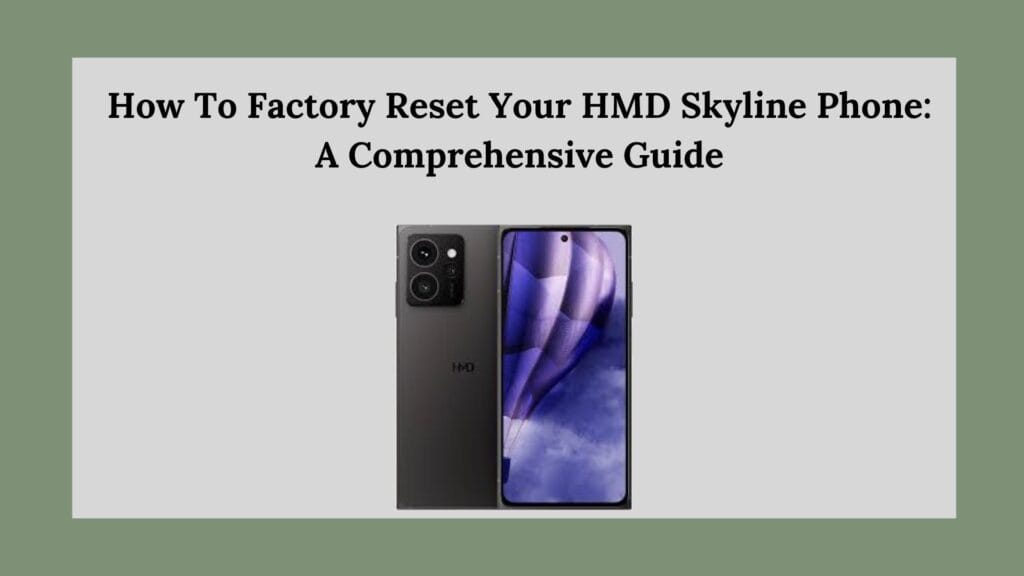
Method 1: Factory Reset via Settings (If Accessible)
If you can access your phone’s settings because you remember your lock code, follow these steps:
Step-by-Step Instructions
- Open Settings:
- Unlock your phone and find the Settings app in your app drawer or on your home screen.
- Navigate to System:
- Scroll down and tap on System.
- Access Reset Options:
- Select Reset options from the list.
- Choose Factory Reset:
- Tap on Erase all data (factory reset).
- Confirm the Action:
- You may be prompted to enter your lock code for security purposes.
- Confirm that you want to erase all data by selecting Erase all data again.
- Wait for Completion:
- The process will take a few moments. Once completed, your device will restart and prompt you through the initial setup process.
Method 2: Hard Reset via Hardware Buttons (If Locked)
If you’ve forgotten your PIN or pattern and cannot access settings, you’ll need to perform a hard reset using the hardware buttons:
Step-by-Step Instructions
- Power Off Your Device:
- Press and hold the Power button until the power menu appears.
- Tap on Power off to turn off your phone completely.
- Enter Recovery Mode:
- Press and hold the Volume Up button and the Power button simultaneously.
- Keep holding both buttons until you see the HMD logo or recovery menu appear (this may take about 30 seconds).
- Navigate the Recovery Menu:
- Use the volume buttons to scroll through options in the recovery menu.
- Select Wipe Data/Factory Reset:
- Highlight Wipe data/factory reset using the volume buttons.
- Press the Power button to select this option.
- Confirm Factory Reset:
- Use the volume buttons to highlight Yes, then press the Power button to confirm.
- Reboot Your Device:
- After the reset is complete, return to the recovery menu.
- Highlight Reboot system now and press the Power button to restart your device.
Important Considerations
- A factory reset will erase all data on your device permanently; ensure that any critical information is backed up beforehand.
- After resetting, you will need to set up your device from scratch, including signing in with your Google account.
- If you encounter issues during this process or if additional security features prevent you from resetting your device, consider contacting HMD customer support for assistance.
Conclusion
Performing a factory reset on your HMD Skyline phone can be an effective solution for regaining access after forgetting a PIN or pattern lock or resolving persistent software issues. By following these detailed steps—whether through settings or hardware buttons—you can restore your device to its original state. Always remember to back up important data before proceeding with a factory reset to avoid losing irreplaceable information. With this guide in hand, you’re now equipped with everything you need to successfully perform a factory reset on your HMD Skyline phone. Whether you’re troubleshooting issues or preparing for a new user, these steps will help ensure a smooth transition back to functionality.

I truly appreciate your technique of writing a blog. I added it to my bookmark site list and will
very informative articles or reviews at this time.
This was beautiful Admin. Thank you for your reflections.
Nice post. I learn something totally new and challenging on websites