Owning a Google Pixel phone comes with a sense of pride. Known for their premium build quality, clean Android experience, and fast software updates, Pixel devices are highly sought after. However, even the most robust smartphones aren’t immune to occasional defects or mishaps. Knowing how to check your Google Pixel’s warranty status is crucial, especially if you encounter issues. This guide will walk you through everything you need to know about verifying your Pixel’s warranty, understanding the coverage, and ensuring you maximize your device’s protection.
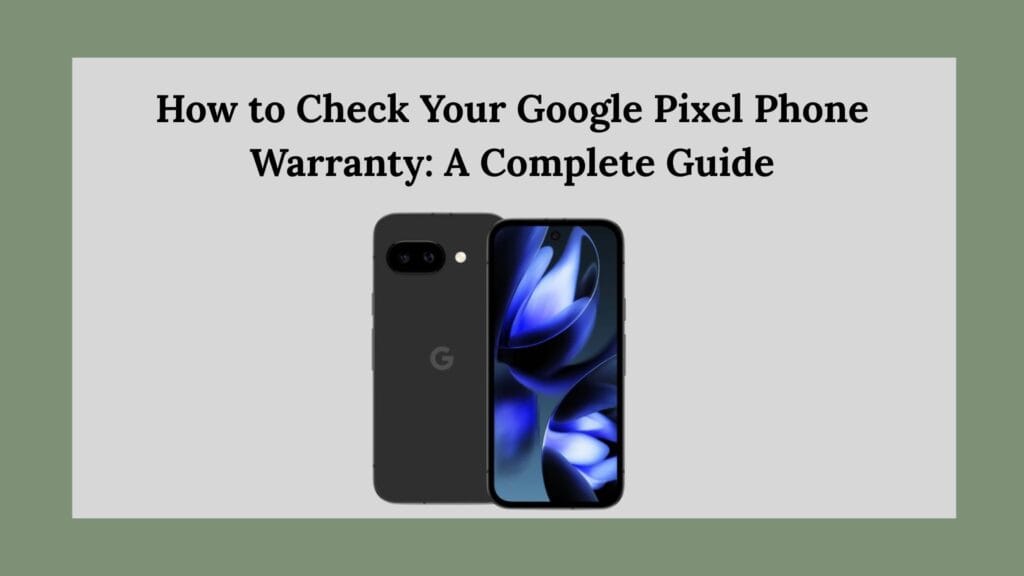
Step-by-Step Guide to Checking Your Pixel Warranty
1. Locate Your IMEI Number
Before you can check your warranty status, you’ll need your device’s IMEI number. This unique identifier is essential for accessing your warranty details.
Here’s how to find it:
- Open the Phone app and dial
*#06#. Your IMEI number will instantly appear on the screen. - Alternatively, navigate to Settings > About Phone > IMEI to view it manually.
Make sure you jot this number down carefully, as it’s critical for the next steps.
2. Use Google’s Warranty Helper Tool
Google offers a straightforward method to check your warranty through their Warranty Helper tool.
Follow these steps:
- Visit store.google.com/repair.
- Sign in using the Google account linked to your Pixel device.
- Enter your IMEI number when prompted.
- The tool will immediately show your device’s warranty status. If your phone is eligible for repairs or replacement under warranty, the options will be displayed.
Important Tip: Some users have experienced regional restrictions when trying to access the Warranty Helper tool. If you encounter this issue, using a VPN set to a supported country can resolve it.
Understanding Your Pixel Warranty Coverage
Knowing what your warranty covers (and doesn’t cover) is essential. Here’s a breakdown:
Standard Warranty
Google Pixel phones come with a one-year limited warranty. This warranty covers manufacturing defects and hardware issues that are not caused by the user.
Covered issues typically include:
- Hardware malfunctions (e.g., defective buttons, charging issues)
- Screen malfunction not caused by drops or impacts
- Software problems not caused by modifications or third-party apps
Extended Coverage Options
Google offers additional protection options beyond the standard warranty.
- Preferred Care: Available at the time of purchase, Preferred Care extends the warranty and covers accidental damage such as drops and spills.
- Google Fi Device Protection: If you purchased your Pixel through Google Fi, you might have enrolled in Fi’s Device Protection plan, which offers comprehensive coverage, including replacements for loss or theft.
Note: Each extended protection plan has specific terms and conditions. It’s worth reviewing your plan’s documentation to understand the full range of services.
Coverage Limitations
While the Pixel warranty is comprehensive, it doesn’t cover everything. Exclusions typically include:
- Physical or cosmetic damage (like cracked screens or scratched bodies)
- Liquid damage (unless covered by Preferred Care)
- Theft or loss (unless covered by Google Fi Device Protection)
- Issues arising from misuse or unauthorized repairs
Understanding these limitations can save you frustration and unnecessary service requests.
Additional Tips for Managing Your Pixel Warranty
Purchasing From Third-Party Retailers
If you bought your Pixel from a third-party retailer (e.g., Amazon, Best Buy) or through a carrier (e.g., Verizon, AT&T), the process might differ slightly. Some retailers and carriers offer their own warranty or protection plans.
Tip: Retain your purchase receipt and confirm whether the seller provided additional warranty documentation.
In case of issues, you might need to work directly with the retailer or carrier first before contacting Google.
Out-of-Warranty Repairs
If your device is out of warranty or if the issue is not covered under the warranty terms, don’t worry. Google offers reasonably priced repair services through authorized partners. You can visit the Google Hardware Warranty Center for more details on repair options.
Authorized repair centers can fix various problems, from screen replacements to battery issues, and often use genuine parts to ensure your device’s quality remains intact.
Save Important Documents
Always save your purchase receipt, warranty documents, and any emails confirming additional coverage. In case of disputes or claims, having these documents can expedite the resolution process.
Why Checking Warranty Status Matters
Many users only think about their warranty when something goes wrong. However, proactively checking your warranty status can be beneficial for several reasons:
- Timely Repairs: If you’re approaching the end of your warranty period and notice minor issues, getting them fixed before coverage expires can save money.
- Plan for the Future: Knowing when your warranty expires can help you decide when to purchase extended coverage or start budgeting for a new device.
- Peace of Mind: Simply knowing your device is covered can relieve a lot of stress in case anything goes wrong.
Final Thoughts
Your Google Pixel is an investment, and like any investment, it deserves protection. Regularly checking your device’s warranty status ensures you won’t be caught off-guard if issues arise. Whether you’re using the Warranty Helper tool or seeking additional coverage through Preferred Care or Google Fi Device Protection, taking a few minutes to verify your warranty can save you time, money, and hassle down the road.
Remember, the process is straightforward: find your IMEI, visit Google’s repair site, and review your coverage. Stay informed, and your Pixel will continue to serve you well for years to come.
