Technology has transformed the way we interact with our vehicles, and FordPass Connect is a prime example of how connectivity enhances convenience. If you own a Ford vehicle equipped with SYNC 3 and FordPass Connect, you can control and monitor your car remotely using the FordPass app. Whether you’re activating FordPass Connect for the first time or setting it up on a used vehicle, this guide will walk you through every step to ensure a seamless experience.
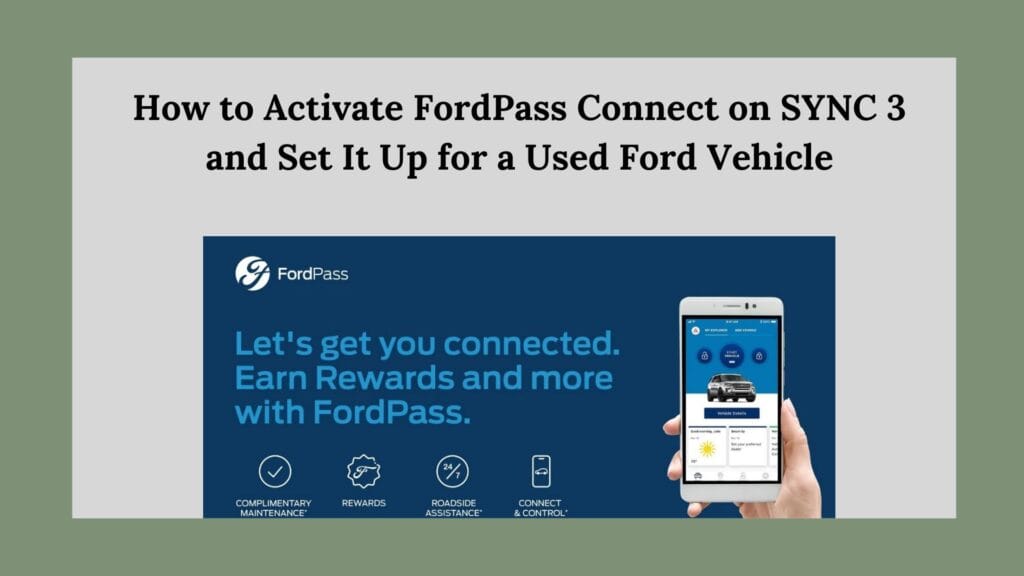
What is FordPass Connect?
FordPass Connect is an in-vehicle modem system that enables wireless connectivity between your Ford vehicle and the FordPass app. With this feature, you can:
- Lock and unlock your car remotely
- Start your engine with the push of a button
- Locate your parked vehicle
- Monitor fuel levels and maintenance alerts
- Access Wi-Fi hotspot services (for applicable models)
To unlock these benefits, you need to activate FordPass Connect on SYNC 3 and link it with your FordPass app.
Step 1: Checking If Your Vehicle Has FordPass Connect
Before you begin, confirm that your Ford vehicle is equipped with FordPass Connect. Here’s how:
- Check Your SYNC Version – Your vehicle must have SYNC 3 (version 2.0 or later) for FordPass Connect to function. To verify:
- On the SYNC 3 screen, go to Settings > General > About SYNC to find the version.
- Look for FordPass Connect in SYNC 3 Settings – Tap Apps on the touchscreen and check if FordPass Connect appears as an option.
- Confirm the Vehicle Has an Embedded Modem – Most Ford models from 2018 onwards come with FordPass Connect as a standard or optional feature. Check your owner’s manual or VIN details for confirmation.
Step 2: Activating FordPass Connect on SYNC 3
Once you’ve confirmed that your vehicle is compatible, follow these steps to activate FordPass Connect:
1. Download and Install the FordPass App
First, ensure you have the FordPass app installed on your smartphone.
- For iOS users: Download from the Apple App Store.
- For Android users: Download from the Google Play Store.
- Create or log in to your Ford account.
2. Add Your Vehicle to the FordPass App
- Open the FordPass app.
- Go to Garage and tap Add Vehicle.
- Enter your VIN (Vehicle Identification Number).
- Follow the on-screen instructions.
3. Enable FordPass Connect in SYNC 3
- Turn on your vehicle and ensure it’s parked.
- On the SYNC 3 screen, go to Settings > FordPass Connect.
- Ensure that Vehicle Data and Connectivity Settings are turned on.
- Accept the terms and conditions if prompted.
4. Activate the Vehicle in FordPass App
- After adding your VIN in the app, you will see a prompt asking you to activate FordPass Connect.
- Tap Activate Vehicle.
- A confirmation message will appear on your SYNC 3 screen.
- Press Yes to confirm activation.
5. Wait for the Confirmation
- The activation process may take a few minutes.
- Once activated, you’ll receive a confirmation message in the FordPass app, and you can start using remote features like lock/unlock, remote start, and vehicle health monitoring.
Step 3: Setting Up FordPass Connect on a Used Ford Vehicle
If you bought a used Ford vehicle, you may need to reset the system and remove the previous owner’s access. Here’s what you should do:
1. Perform a Master Reset on SYNC 3 (Recommended for Used Vehicles)
- Go to Settings > General > Master Reset.
- Confirm the reset.
- The system will reboot and erase previous data, including paired phones and old FordPass accounts.
2. Re-register the Vehicle in the FordPass App
- Open the FordPass app and remove any existing linked vehicle profiles.
- Follow Step 2 to add your vehicle’s VIN and activate FordPass Connect.
- If the app shows a “Vehicle Already Activated” message, it means the previous owner hasn’t removed it from their FordPass account.
3. Remove Old Owners (If Needed)
If the previous owner is still linked to the vehicle:
- Go to SYNC 3 Settings > FordPass Connect and look for any old accounts.
- Reset the modem by selecting Reset Modem under FordPass Connect Settings.
- Contact FordPass Support at (800) 392-3673 to request a remote reset if the vehicle is still linked to another account.
4. Reactivate Remote Features
Once the previous owner’s data is removed, repeat the activation process to set up FordPass Connect with your own account.
Troubleshooting Common FordPass Activation Issues
While activating FordPass Connect is usually smooth, here are some common problems and their solutions:
1. FordPass Not Showing Vehicle Data?
- Ensure that Vehicle Data Sharing is enabled on SYNC 3.
- Restart the FordPass app and re-login.
2. Can’t Activate FordPass?
- Reset the FordPass Connect modem via SYNC 3.
- Ensure that your FordPass app is updated to the latest version.
- Check for SYNC 3 software updates in Settings > General > Software Update.
3. No Activation Confirmation on SYNC 3?
- Restart your vehicle and ensure cellular signal is strong.
- Try re-entering the VIN in the FordPass app.
4. Unable to Remove Previous Owner’s Access?
- Perform a Master Reset and remove all prior FordPass data.
- Call FordPass Support for a forced disconnection of previous accounts.
Conclusion
Activating FordPass Connect on SYNC 3 is a straightforward process that unlocks a range of remote features for your Ford vehicle. Whether you’re setting it up for the first time or reclaiming access on a used Ford, following these steps will ensure you can enjoy full connectivity and control from the FordPass app.
With FordPass Connect activated, you can remotely start your car, check vehicle health, and manage your Ford’s connectivity features effortlessly. If you encounter any issues, don’t hesitate to contact Ford support or visit your local dealership for assistance.
Stay connected and enjoy the benefits of FordPass Connect for a smarter driving experience!
