FordPass Connect is a feature that allows Ford vehicle owners to stay connected to their cars through the FordPass app. With FordPass Connect, you can enjoy remote vehicle controls, Wi-Fi hotspot capabilities, vehicle health monitoring, and much more. However, before you can take advantage of these features, you need to activate the embedded modem in your Ford vehicle.
In this comprehensive guide, we’ll walk you through the process of activating your FordPass Connect modem, troubleshooting issues, and making the most out of FordPass features.
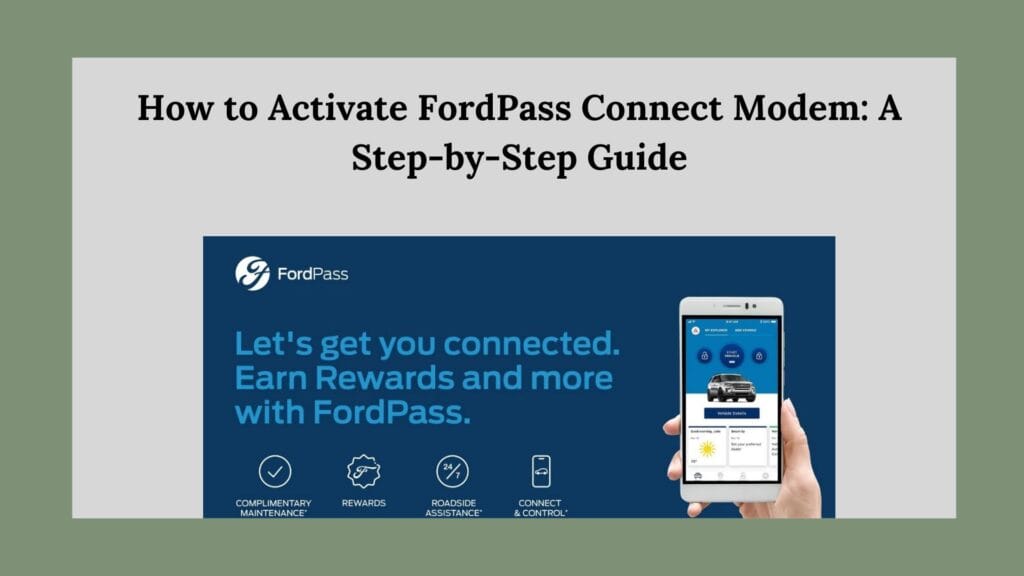
What is FordPass Connect?
FordPass Connect is an in-car modem system available in many newer Ford models. It connects your vehicle to the FordPass app on your smartphone, allowing you to:
- Start and stop your engine remotely
- Lock and unlock doors
- Locate your parked vehicle
- Check vehicle health alerts (battery status, fuel levels, tire pressure, etc.)
- Receive important maintenance reminders
- Enable in-vehicle Wi-Fi for passengers (via AT&T’s data plan)
To access these features, the FordPass Connect modem must be activated through the FordPass app.
Step 1: Check Your Vehicle Compatibility
Before beginning the activation process, ensure that your vehicle is equipped with FordPass Connect. Most Ford models from 2017 onward come with the embedded modem, but you can confirm by:
- Checking the SYNC touchscreen for a Wi-Fi or connectivity menu.
- Looking in your vehicle’s manual for details about FordPass Connect.
- Visiting the Ford website and entering your VIN to check compatibility.
- Contacting your Ford dealership for confirmation.
If your vehicle is compatible, proceed to the next steps.
Step 2: Download and Install the FordPass App
To activate the modem, you’ll need the FordPass app, available for both iOS and Android.
- Go to the Apple App Store (iPhone) or Google Play Store (Android).
- Search for FordPass and download the app.
- Open the app and sign in with your Ford account or create one if you’re a new user.
Step 3: Add Your Vehicle to the FordPass App
Once you have the app installed, you’ll need to link your vehicle to it:
- Open the FordPass app and tap the “+” (Add Vehicle) button.
- Enter your Vehicle Identification Number (VIN). You can find the VIN:
- On the driver’s side dashboard (visible through the windshield)
- Inside the driver’s door frame
- In your vehicle’s registration or insurance documents
- After entering the VIN, tap Next and wait for the system to recognize your vehicle.
Step 4: Activate FordPass Connect Modem
Once your vehicle is added, follow these steps to activate the modem:
- On the FordPass app, you will see a prompt to Activate Vehicle.
- Tap Activate and wait for a confirmation message.
- Start your vehicle and wait for a message on the SYNC touchscreen asking if you want to enable FordPass Connect.
- Tap Yes or Enable to allow data sharing.
- Wait a few minutes for the activation to complete.
- Check the FordPass app to see if vehicle status updates are available.
If everything is set up correctly, you should now see real-time vehicle information on your FordPass app!
Step 5: Enable FordPass Wi-Fi Hotspot (Optional)
If your vehicle has a built-in Wi-Fi hotspot feature, you can activate it by:
- Turning on your vehicle.
- Accessing the SYNC touchscreen and navigating to Settings > Wi-Fi & Hotspot.
- Enabling the Wi-Fi hotspot.
- Following on-screen instructions to sign up for an AT&T data plan.
Once activated, your passengers can connect their devices to the vehicle’s Wi-Fi network, enjoying a stable internet connection while on the go.
Troubleshooting Activation Issues
If you encounter issues while activating your FordPass Connect modem, try these troubleshooting steps:
1. Restart the FordPass App and Vehicle
Sometimes, simply closing and reopening the FordPass app or turning the vehicle off and on again can resolve connectivity issues.
2. Check Internet Connection
Ensure that your phone has a stable internet connection (Wi-Fi or cellular) and that your vehicle is in an area with strong network coverage.
3. Verify VIN and Ford Account
Make sure you entered the correct VIN when adding your vehicle to the FordPass app. Also, confirm that you are logged into the correct Ford account.
4. Perform a Master Reset on SYNC System
If activation still isn’t working, try resetting your vehicle’s SYNC system:
- On the SYNC touchscreen, go to Settings > General.
- Select Master Reset.
- Follow the on-screen instructions and wait for the system to reboot.
- Try activating FordPass Connect again.
5. Contact Ford Customer Support
If none of the above steps work, reach out to Ford’s support team or visit a dealership for assistance.
How to Use FordPass Features After Activation
Once your FordPass Connect modem is activated, you can begin using its features:
Remote Vehicle Controls
- Remote Start: Start your engine remotely to warm up or cool down the cabin before getting in.
- Lock/Unlock Doors: Lock or unlock your car from anywhere using the app.
Vehicle Health Monitoring
- Check Fuel Levels: See how much fuel is in the tank before heading out.
- Monitor Tire Pressure: Get alerts if tire pressure is low.
- Battery Status: Ensure your battery is in good condition to prevent unexpected breakdowns.
Live Vehicle Tracking
- Locate your parked car using the Find My Car feature.
- Get alerts if your vehicle is moved unexpectedly.
Wi-Fi Hotspot Management
- View hotspot data usage.
- Change Wi-Fi settings (SSID, password).
- Connect up to 10 devices.
Conclusion
FordPass Connect is a powerful tool that enhances your driving experience by providing remote vehicle controls, real-time vehicle health insights, and in-car Wi-Fi. By following the steps outlined in this guide, you can easily activate your FordPass Connect modem and start using its features.
If you run into issues, refer to the troubleshooting section or contact Ford support for further assistance. Once activated, FordPass Connect will provide convenience, security, and enhanced connectivity, making every drive more enjoyable and stress-free.
So, what are you waiting for? Activate your FordPass Connect today and take full control of your vehicle from the palm of your hand!
