If you’ve just picked up a Google Pixel phone, you’re probably excited to explore all its smart features. One essential tool you’ll want to set up right away is voicemail. Voicemail ensures you never miss important calls, whether it’s a job offer, a call from a loved one, or a critical service update.
In this guide, we’ll walk you through how to set up voicemail on your Google Pixel and how to access your messages. We’ll also cover some extra tips to make sure you get the most out of your voicemail service.
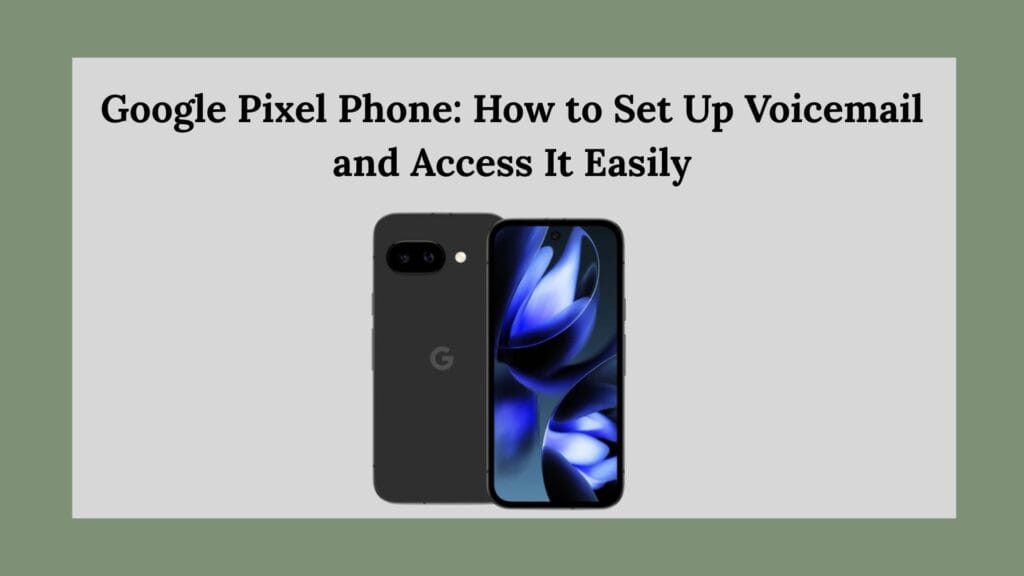
Why Set Up Voicemail on Your Google Pixel?
Even in today’s world of instant messaging and email, voicemail remains an important communication tool. Setting up voicemail on your Pixel ensures:
- You stay connected even when you miss calls.
- Callers can leave detailed information.
- You maintain professionalism if you use your phone for work.
Voicemail setup is quick and easy — let’s dive in!
Step-by-Step: How to Set Up Voicemail on a Google Pixel Phone
Here’s how you can quickly configure voicemail on your Pixel device:
1. Open the Phone App
First, unlock your Pixel and open the Phone app. This is the app you normally use to dial numbers or access your contacts.
2. Access Settings
Once inside the Phone app:
- Tap the three dots located at the top-right corner of the screen.
- From the dropdown menu, select Settings.
3. Go to Voicemail
Inside the Settings menu, you’ll see a list of options. Find and tap on Voicemail.
4. Set Up Voicemail Number
Tap on Voicemail setup or Voicemail number. Here’s what happens next:
- If your carrier automatically configures voicemail, you might already see a voicemail number listed.
- If it’s blank or incorrect, you’ll need to enter your carrier’s voicemail number manually.
Tip: If you’re unsure what your voicemail number is, contact your mobile service provider or check their website.
5. Save Your Settings
Once you’ve entered the correct number, tap Save.
Congratulations — you’ve now set up voicemail on your Google Pixel phone!
How to Open (Access) Voicemail on Google Pixel
Now that you’ve set up voicemail, you’ll want to know how to listen to messages when someone leaves one for you. Here’s how:
1. Open the Phone App Again
As before, open the Phone app on your Pixel.
2. Tap on Voicemail
Look at the bottom of the screen. You should see an icon that looks like two circles connected by a line — that’s the Voicemail icon. Tap it to open your voicemail inbox.
If you don’t see the voicemail icon, don’t worry — there’s another method:
3. Dial Voicemail Manually
- Tap on the Keypad tab inside the Phone app.
- Press and hold the number 1.
- This will automatically call your voicemail.
Once you’re connected, you can:
- Listen to new messages.
- Delete old messages.
- Save important ones.
Follow the voice prompts — they’re usually straightforward and guide you through all options.
Bonus: Set Up Visual Voicemail on Pixel
Want an even easier way to manage your voicemails? Google Pixel supports Visual Voicemail, which lets you read voicemail transcriptions directly on your screen without listening to the full audio.
Here’s how you can activate Visual Voicemail:
1. Open the Phone App
Open the Phone app as before.
2. Go to Voicemail Settings
Tap on the three dots → Settings → Voicemail.
3. Enable Visual Voicemail
If your carrier supports it, you’ll see the option for Visual Voicemail. Toggle it on.
Now, whenever you get a voicemail, you’ll see a written transcript. You can read it like a text message!
Note: Not all carriers support Visual Voicemail. Make sure your service provider offers it.
Common Troubleshooting Tips
Sometimes voicemail might not work exactly as expected. Here’s how you can solve common issues:
Voicemail Option Missing?
- Make sure your SIM card is properly inserted.
- Update your carrier settings.
- Restart your phone after inserting a new SIM.
Can’t Access Voicemail?
- Double-check that you’ve entered the correct voicemail number.
- Contact your carrier to ensure voicemail is active on your plan.
Visual Voicemail Not Working?
- Make sure mobile data is turned on.
- Update your Phone app to the latest version.
- Contact your carrier about Visual Voicemail compatibility.
Why Your Carrier Matters
Remember: voicemail setup and functionality depend heavily on your mobile carrier. For example:
- Some carriers require you to set a voicemail PIN.
- Some automatically configure voicemail when you activate your SIM.
- Others might require calling customer service to activate it.
Major carriers like Verizon, AT&T, T-Mobile, and Google Fi all support voicemail on Pixel, but the setup experience may vary slightly.
Final Thoughts: Master Your Pixel Experience
Setting up voicemail on your Google Pixel ensures you never miss important communications. Whether you prefer listening to messages the traditional way or reading them through Visual Voicemail, the Pixel gives you multiple options to stay connected and organized.
Take a few minutes today to set up your voicemail, customize your greeting, and activate Visual Voicemail if available. That way, your phone is fully optimized — and you’ll always know when opportunity (or important news) calls!
