Grand Theft Auto V (GTA 5) is a beloved open-world game that has captivated millions of players worldwide. However, like any other video game, it can sometimes run into performance issues, glitches, or bugs that can hinder your gaming experience. One effective way to resolve these issues is by resetting the cache. In this blog post, we will explore how to reset the cache on GTA 5 using a PlayStation 5 (PS5), providing you with detailed steps and insights into why cache resetting can be beneficial.
Understanding Game Cache
Before diving into the steps for resetting the cache, it’s essential to understand what cache is and why it matters in gaming.
What is Cache?
Cache is a temporary storage area where data is stored for quick access. In gaming, cache files are used to store information about game assets, settings, and player data. This allows the game to load faster and run more smoothly by reducing the time it takes to retrieve information from the main storage.
Why Reset Cache?
Over time, cache files can become corrupted or bloated, leading to various issues such as:
- Game Crashes: If the cache contains corrupted data, it may cause the game to crash unexpectedly.
- Performance Issues: A bloated cache can slow down game performance, leading to lag and stuttering.
- Glitches: Visual glitches or bugs can arise from outdated or corrupted cache files.
- Loading Problems: Slow loading times or issues with loading specific game elements can occur due to cache problems.
Resetting the cache can help clear out these issues and improve your overall gaming experience.
How To Reset The Cache On GTA 5 Using PS5: A Comprehensive Guide
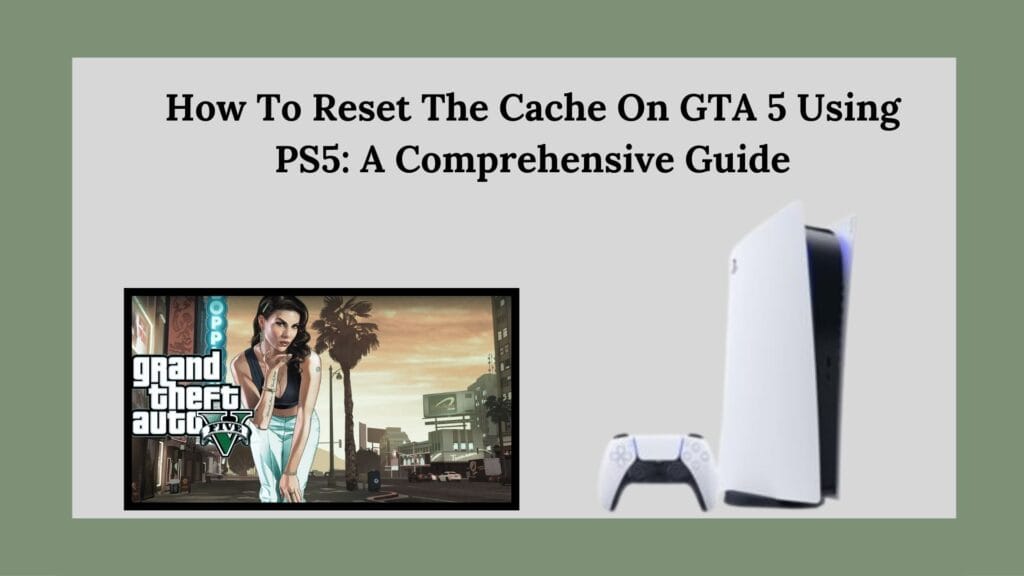
Method 1: Game-Specific Cache Reset
The first method we’ll explore is a game-specific cache reset. This method is straightforward and can often resolve minor issues without needing to go through your entire system settings.
Step-by-Step Instructions
Step 1: Launch GTA 5
- Power On Your PS5: Start your console and navigate to the home screen.
- Select GTA 5: Find Grand Theft Auto V in your library or on your home screen and select it to launch.
Step 2: Initiate Cache Reset
- Wait for the Rockstar Logo: As soon as you see the Rockstar Games logo on the screen, prepare for the next step.
- Hold Down Buttons: Immediately press and hold both L1 (Left Bumper) and R1 (Right Bumper) on your controller.
- Continue Holding: Keep holding these buttons until you see the brightness calibration screen appear. This indicates that the cache reset has been initiated successfully.
Step 3: Recalibrate Settings
- Adjust Brightness Settings: After seeing the brightness calibration screen, you may need to adjust your brightness settings according to your preference.
- Continue Playing: Once you’ve adjusted your settings, proceed into the game as usual.
Benefits of Game-Specific Cache Reset
This method is quick and easy, allowing you to clear potentially problematic cached data without affecting other games or system settings. It’s an excellent first step if you encounter minor glitches or performance issues while playing GTA 5.
Method 2: System-Wide Cache Clear (Safe Mode)
If you’re experiencing more significant issues with GTA 5 or if the game-specific reset doesn’t resolve your problems, you may need to perform a system-wide cache clear through Safe Mode. This method clears out all cached data from your PS5, which can help improve overall system performance.
Step-by-Step Instructions
Step 1: Turn Off Your PS5
- Access Power Options: Press the PS button on your controller.
- Select Turn Off PS5: Navigate to Power and choose Turn Off PS5.
- Wait for Complete Shutdown: Ensure that the console’s power indicator turns off completely before proceeding (this may take a few seconds).
Step 2: Enter Safe Mode
- Press and Hold Power Button: Press and hold the power button on the front of your PS5.
- Listen for Beeps: You will hear one beep when you first press it; continue holding until you hear a second beep (about seven seconds later). This indicates that your console is entering Safe Mode.
Step 3: Connect Your Controller
- Use a USB Cable: Since Bluetooth won’t work in Safe Mode, connect your DualSense controller to your PS5 using a USB cable.
Step 4: Clear System Cache
- Press PS Button: Once in Safe Mode, press the PS button on your connected controller.
- Navigate Menu Options: You will see a menu with several options.
- Select Clear Cache and Rebuild Database:
- Choose this option from the menu.
- Confirm Cache Clearing:
- Select Clear System Software Cache, then confirm when prompted.
Step 5: Restart Your PS5
- Reboot Normally: After completing the cache clearing process, select the option to restart your PS5 normally.
Benefits of System-Wide Cache Clear
Clearing system-wide cache can resolve more persistent issues affecting multiple games or overall system performance. It’s particularly useful if you notice slow loading times across various titles or if other games are also experiencing glitches.
Additional Tips for Optimizing Your Gaming Experience
After resetting your cache using either method, consider implementing these additional tips for optimizing your gaming experience:
Keep Your Game Updated
Always ensure that GTA 5 is updated to its latest version. Developers frequently release patches that fix bugs and improve performance.
Manage Storage Space
Regularly check your PS5 storage space and delete any unnecessary games or applications that may be taking up space. A cluttered hard drive can lead to slower performance.
Rebuild Database Regularly
In addition to clearing cache, consider rebuilding your database periodically through Safe Mode. This process organizes data on your hard drive and can enhance overall performance.
Monitor Internet Connection
If you’re playing online modes in GTA 5, ensure that you have a stable internet connection. Lagging issues can sometimes be attributed to connectivity problems rather than console performance.
Restart Your Console Regularly
Occasionally restarting your PS5 can help clear temporary files and refresh system performance.
Conclusion
Resetting the cache on GTA 5 using a PS5 is an effective way to troubleshoot performance issues and enhance your gaming experience. Whether you opt for a quick game-specific reset or a more thorough system-wide cache clear through Safe Mode, these methods can help resolve glitches, crashes, and slow loading times.By following this comprehensive guide and implementing additional optimization tips, you’ll be well-equipped to enjoy all that GTA 5 has to offer without interruptions. Remember that maintaining your console’s health is just as important as enjoying its games—regularly check for updates, manage storage wisely, and keep an eye on performance!Happy gaming! If you have any questions or need further assistance with GTA 5 or any other games on your PS5, feel free to reach out!

Nice post. I learn something totally new and challenging on websites
I like the efforts you have put in this, regards for all the great content.