The LG 27GR95QE OLED monitor has quickly become a favorite among gamers and content creators alike, thanks to its stunning visual performance and advanced features. To truly unlock the potential of this monitor, it’s essential to configure the settings correctly for both Standard Dynamic Range (SDR) and High Dynamic Range (HDR) content. In this blog, we will explore the best settings for the LG 27GR95QE OLED monitor, ensuring you get the most out of your viewing experience.
Understanding the LG 27GR95QE OLED Monitor
Before diving into the settings, let’s briefly discuss what makes the LG 27GR95QE stand out. This monitor features an OLED panel, which offers exceptional contrast ratios, vibrant colors, and deep blacks. The response time is incredibly fast, making it ideal for gaming, while its color accuracy is perfect for professional content creation.However, to harness these capabilities fully, proper calibration is necessary. The factory settings may not always provide the best experience for every use case. Therefore, let’s look at how to adjust these settings effectively.
Optimizing Your LG 27GR95QE OLED Monitor: Best Settings for SDR and HDR
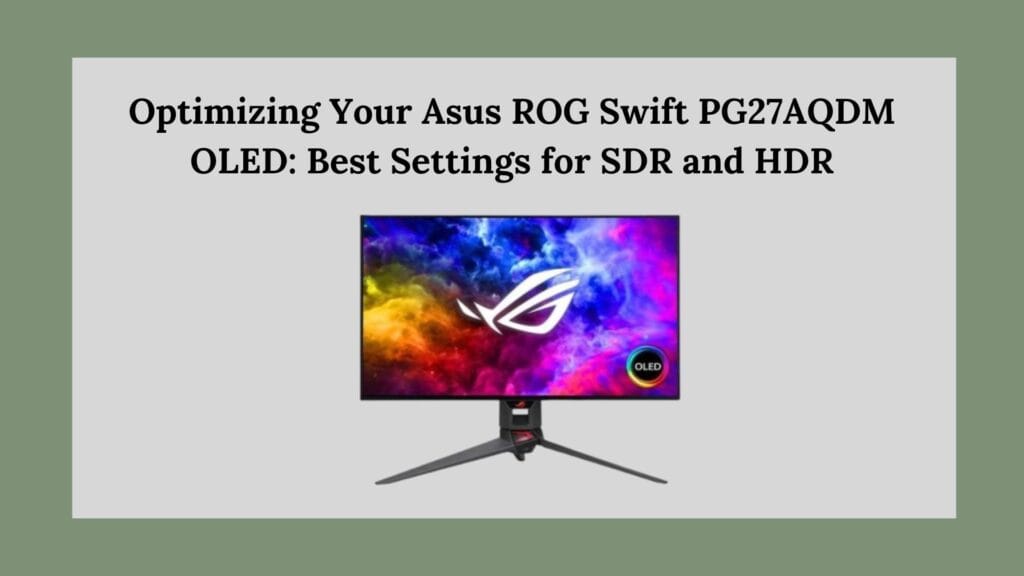
Best SDR Mode Settings
When using your LG 27GR95QE monitor in SDR mode, you want to ensure that you achieve a balanced picture that is both bright and detailed without losing color accuracy. Here are the recommended settings:
1. Brightness: 79
Setting the brightness to 79 provides a good baseline for viewing in various lighting conditions. This level approximates 120 nits, which is suitable for most environments. If you prefer a brighter display, consider increasing it to achieve levels between 150-200 nits depending on your room’s ambient light.
2. Contrast: 70
The contrast setting significantly impacts how colors and details are perceived on your screen. A contrast level of 70 enhances the depth of colors and improves overall image quality compared to the default gamer modes (60 for Gamer 1 and 55 for Gamer 2). This adjustment helps in maintaining detail in both bright and dark areas of your content.
3. Sharpness: 50
For sharpness, it’s advisable to leave this setting at 50. Increasing sharpness beyond this point can introduce unwanted artifacts and make images appear unnatural.
4. Gamma: Mode 2
Gamma settings affect how mid-tones are rendered on your screen. Setting gamma to Mode 2 closely aligns with a target gamma of 2.2, which is standard for most displays and provides a balanced representation of brightness across different scenes.
5. Color Temperature: Custom
To achieve accurate colors, set the color temperature to Custom and adjust the RGB channels as follows:
- Red: 50
- Green: 50
- Blue: 44
This configuration helps reach a white point close to 6500K, ensuring that whites appear neutral without any color tint.
6. Black Stabilizer: 60
The Black Stabilizer feature enhances visibility in dark scenes without compromising black levels. Setting this to 60 allows for improved shadow detail while preventing blacks from looking gray or washed out. It’s crucial not to exceed this setting as it can negatively impact contrast.
Best HDR Mode Settings
HDR content demands different settings to fully exploit its dynamic range capabilities. Here’s how to set up your LG 27GR95QE monitor for HDR:
1. Mode Selection: Gamer 1 or Gamer 2
For HDR mode, you can choose between two presets:
- Gamer 1: This mode provides a better white point (~6500K) and is generally suitable for most HDR gaming scenarios.
- Gamer 2: This mode has a cooler temperature (~8900K) but offers higher peak brightness (~880 nits), making it ideal for HDR content that benefits from increased brightness levels.
2. Brightness: 100
Setting brightness to 100 allows you to take full advantage of HDR’s peak brightness capabilities. This setting ensures that bright highlights are rendered vividly without clipping details.
3. Sharpness: Adjust as Needed
While the default sharpness setting in HDR mode is often set at 70, you may want to lower it back down to 50 based on personal preference or specific content being viewed. Finding the right balance here can enhance clarity without introducing artifacts.
4. Enable HDR in Windows Settings
To enjoy HDR content on your LG monitor, ensure that HDR is enabled in your Windows settings. This step is crucial as it allows your operating system to send HDR signals correctly to your display.
Additional Tips for Optimal Performance
To further enhance your experience with the LG 27GR95QE OLED monitor, consider these additional tips:
Disable Dynamic Brightness Features
Dynamic brightness features such as Smart Energy Saving can interfere with consistent brightness levels during use. It’s recommended to disable these features to maintain a stable viewing experience.
Regularly Check for Firmware Updates
Manufacturers often release firmware updates that can improve performance and add new features. Regularly checking for updates ensures that your monitor operates at its best and takes advantage of any enhancements provided by LG.
Use Test Patterns for Calibration
For those who want precise calibration, consider using test patterns available online or through calibration tools. These patterns can help fine-tune settings like Black Stabilizer and Gamma more accurately based on your specific viewing environment.
Conclusion
The LG 27GR95QE OLED monitor is an exceptional piece of technology that can elevate your gaming and viewing experiences when properly calibrated. By following these recommended settings for both SDR and HDR modes, you’ll be able to enjoy stunning visuals with accurate colors and deep contrasts.Whether you’re gaming at night or working on creative projects during the day, these adjustments will help ensure that your monitor performs optimally across all scenarios. Take some time to experiment with these settings based on your personal preferences and viewing conditions, and enjoy everything this outstanding OLED display has to offer!

Nice post. I learn something totally new and challenging on websites
naturally like your web site however you need to take a look at the spelling on several of your posts. A number of them are rife with spelling problems and I find it very bothersome to tell the truth on the other hand I will surely come again again.