In today’s digital age, streaming services and smart TVs have revolutionized how we consume media. However, many users still enjoy the simplicity and variety of local channels. If you own a Hisense Google TV and are having trouble scanning local channels, you’re not alone. This guide will walk you through detailed troubleshooting steps to help you get back to watching your favorite shows.
Understanding the Basics
Before diving into troubleshooting, it’s essential to understand how your Hisense Google TV connects to local channels. Unlike cable or satellite services, local channels are typically accessed via an antenna that picks up over-the-air signals. If your TV isn’t scanning these channels, it could be due to several factors, including connection issues, settings misconfigurations, or even software glitches.
Troubleshooting Your Hisense Google TV: Fixing Local Channel Scanning Issues
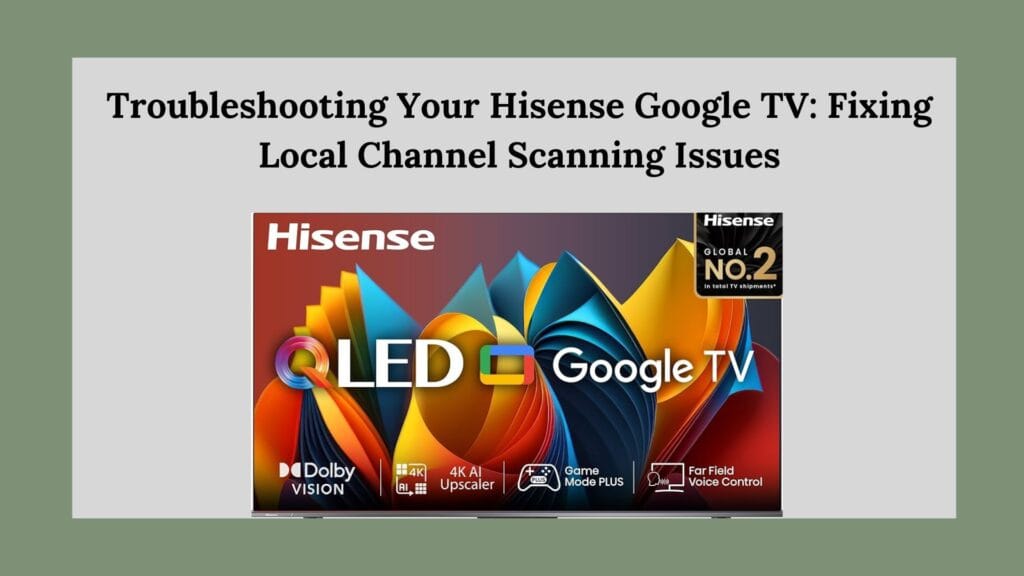
Fix 1: Check Your Antenna Connection
The first step in troubleshooting is ensuring that your antenna is correctly connected. Here’s how to do it:
- Inspect the Antenna:
- Make sure your antenna is firmly connected to the TV’s antenna input. If you’re using a coaxial cable, check for any visible damage or loose connections.
- Position the Antenna:
- The placement of your antenna can significantly affect signal reception. If you’re using an indoor antenna, try moving it closer to a window or higher up in your room. Avoid placing it near electronic devices that could cause interference.
Fix 2: Select the Correct Input Source
After confirming the antenna connection, ensure your TV is set to the correct input source:
- Access Input Settings:
- Press the “Input” button on your remote control (it may also be labeled as “Source”).
- Choose Antenna Input:
- From the list of available inputs, select the one labeled “Antenna” or “TV.” This step ensures that your television is looking for over-the-air signals.
Fix 3: Perform a Channel Scan
Once you’ve verified the antenna connection and input source, it’s time to scan for channels:
- Open Settings:
- Press the “Home” button on your remote.
- Navigate to the “Settings” menu (usually represented by a gear icon).
- Select Channel Settings:
- Scroll down and find “Channel” or “Broadcast” settings.
- Set Tuner Mode:
- Ensure that “Tuner Mode” is set to “Antenna.” This setting allows your TV to search for over-the-air channels specifically.
- Initiate Auto Channel Scan:
- Look for an option labeled “Auto Channel Scan” or “Channel Scan.” Select this option and allow the TV to search for available channels.
- Be patient; this process may take several minutes as the TV scans for signals.
Fix 4: Update Your Software
Software updates can resolve numerous issues, including problems with channel scanning:
- Check for Updates:
- Return to the “Settings” menu.
- Navigate to “About” and select “System Update.”
- Install Updates:
- If an update is available, follow the prompts to download and install it. Once updated, restart your TV and attempt another channel scan.
Fix 5: Reset Your TV Settings
If you’ve tried all previous steps without success, consider resetting your TV:
- Factory Reset:
- Go back to “Settings,” then select “System,” followed by “Reset.”
- Follow the on-screen instructions to perform a factory reset.
- Note: This will erase all settings and preferences, so use this option as a last resort.
Fix 6: Check for Interference
Sometimes external factors can interfere with signal reception:
- Minimize Electronic Interference: Ensure there are no electronic devices nearby that could disrupt the antenna signal (e.g., microwaves or cordless phones).
- Test Different Locations: If possible, test your antenna in different locations within your home to find the best reception spot.
Fix 7: Consult Manufacturer Support
If all else fails and you still cannot scan local channels:
- Visit Hisense Support: Check out Hisense’s official support website for troubleshooting guides specific to your model.
- Contact Customer Service: Reach out directly to customer service for personalized assistance.
Conclusion
Experiencing issues with scanning local channels on your Hisense Google TV can be frustrating, but with these detailed troubleshooting steps, you should be able to identify and resolve the problem effectively. Remember that proper antenna setup and configuration are crucial for receiving over-the-air signals.Whether you’re catching up on news broadcasts or enjoying local sports events, having access to local channels enhances your viewing experience. By following these steps, you’ll be back to enjoying all that local television has to offer in no time! This blog post provides a comprehensive guide while remaining engaging and informative for readers seeking solutions for their Hisense Google TV issues.
