In today’s world of home entertainment, a high-quality television can transform your viewing experience. The Hisense QLED TV 43E68N is a fantastic choice for anyone looking to elevate their movie nights, binge-watching sessions, or gaming marathons. However, to truly unlock the potential of this impressive TV, it’s essential to optimize its settings. In this blog, we’ll delve into the best picture and sound settings for your Hisense QLED TV 43E68N, ensuring you get the most out of your investment.
Understanding QLED Technology
Before we dive into the settings, it’s worth briefly discussing what QLED technology is and why it matters. Quantum Dot LED (QLED) technology enhances color accuracy and brightness by using tiny semiconductor particles that emit light when exposed to a backlight. This results in vibrant colors and deeper blacks compared to traditional LED TVs. To harness this technology fully, proper calibration is crucial.
Getting Started: Initial Setup
When you first set up your Hisense QLED TV 43E68N, you’ll go through a series of prompts to connect to Wi-Fi and configure basic settings. Once that’s done, it’s time to dive into the picture and sound settings.
Optimizing Your Hisense QLED TV 43E68N: The Ultimate Guide to Picture and Sound Settings
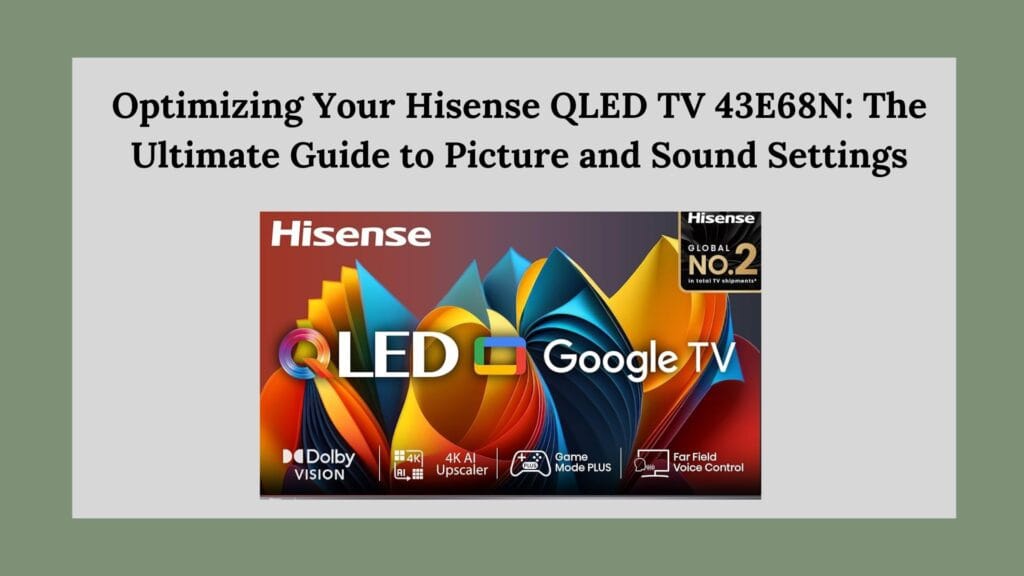
Picture Settings
The picture quality is one of the most critical aspects of any television. Here are some recommended adjustments to enhance your viewing experience:
1. Turn Off Energy Saving Mode
Energy-saving modes can significantly reduce brightness and contrast, which can diminish your viewing experience. To disable this feature:
- Go to Settings > Picture > Energy Saving.
- Set it to Off.
This adjustment will ensure that you enjoy the full brightness and clarity that your QLED TV has to offer.
2. Select the Right Picture Mode
Hisense TVs come with several pre-set picture modes designed for different viewing scenarios:
- Standard: Ideal for everyday viewing in well-lit environments.
- Cinema Mode: Perfect for dark rooms; it enhances color accuracy and contrast for movies.
- Sports Mode: Optimizes motion clarity for fast-paced sports content.
Select the mode that best fits your current activity by navigating to Settings > Picture > Picture Mode.
3. Adjust Brightness Levels
Brightness settings can greatly affect how well you see details in both dark and bright scenes:
- For SDR (Standard Dynamic Range) content, set brightness between 50-60.
- For HDR (High Dynamic Range) content, increase brightness to about 70-80 for better highlights.
You can adjust these settings under Settings > Picture > Brightness.
4. Enable Local Dimming
Local dimming enhances contrast by controlling the backlighting in specific areas of the screen. This feature is particularly useful for improving dark scenes:
- Navigate to Settings > Picture > Local Dimming.
- Set this option to a higher level (around 7-8) for optimal results.
5. Fine-Tune Motion Enhancement Settings
Motion enhancement features can help reduce blurriness during fast-moving scenes:
- You can find this option under Settings > Picture > Motion Enhancement.
- Adjust based on personal preference; turning it on can help create smoother motion but may introduce a soap opera effect in some cases.
Additional Picture Adjustments
Sharpness
While many users tend to crank up sharpness, a slight adjustment is usually sufficient:
- Set sharpness between 5-10 to enhance detail without introducing unwanted artifacts.
Aspect Ratio
For optimal content fit on the screen:
- Leave the aspect ratio setting on Auto, allowing the TV to adjust based on the source material.
Sound Settings
Great picture quality deserves equally impressive sound. Here are some tips for optimizing audio on your Hisense QLED TV 43E68N:
1. Choose the Right Sound Mode
Hisense TVs offer various sound modes tailored for different types of content:
- Standard Mode: Suitable for general use.
- Theatre Mode: Enhances audio depth for movies.
To select a mode, go to Settings > Sound > Sound Mode, and choose according to your preference.
2. Enable Auto Volume Control
This feature helps maintain consistent volume levels across various channels and content types:
- Navigate to Settings > Sound > Auto Volume Control, and turn it on.
This adjustment prevents sudden loud spikes that can disrupt your viewing experience.
3. Customize Equalizer Settings
For those who want more control over audio output:
- Access the equalizer settings under Settings > Sound > Equalizer, where you can adjust frequencies based on personal preference.
Additional Features and Settings
HDMI Control
If you have multiple devices connected via HDMI (like gaming consoles or streaming devices), enabling HDMI control can simplify operation:
- Go to Settings > General Settings > HDMI Control, and ensure it’s turned on.
This allows for seamless integration with external devices, making switching between them easier.
Gaming Mode
For gamers looking for reduced input lag and enhanced responsiveness:
- Activate Gaming Mode by navigating to Settings > Picture > Gaming Mode, especially when playing fast-paced games.
This setting optimizes performance, giving you a competitive edge during gameplay.
Conclusion
Optimizing your Hisense QLED TV 43E68N involves fine-tuning both picture and sound settings to suit your viewing environment and preferences. By following these guidelines, you can significantly enhance your overall experience—whether you’re watching movies, playing video games, or enjoying sports events.Remember that personal preferences play a vital role in setting adjustments; feel free to experiment with different configurations until you find what works best for you. With these tips in hand, you’re well on your way to enjoying stunning visuals and immersive sound that make every viewing session memorable!

I truly appreciate your technique of writing a blog. I added it to my bookmark site list and will
This is my first time pay a quick visit at here and i am really happy to read everthing at one place
I just like the helpful information you provide in your articles