Forgetting the password to your smartphone can be a stressful experience, especially when you rely on your phone daily for communication, work, and entertainment. If you own an Honor 400 5G and have forgotten your lock screen password, PIN, or pattern, don’t panic. There are several methods you can use to regain access to your phone safely.
This detailed guide will explain multiple ways to unlock your Honor 400 5G and reset it if necessary. We will cover everything from using Google’s services to performing a factory reset. Let’s get started.
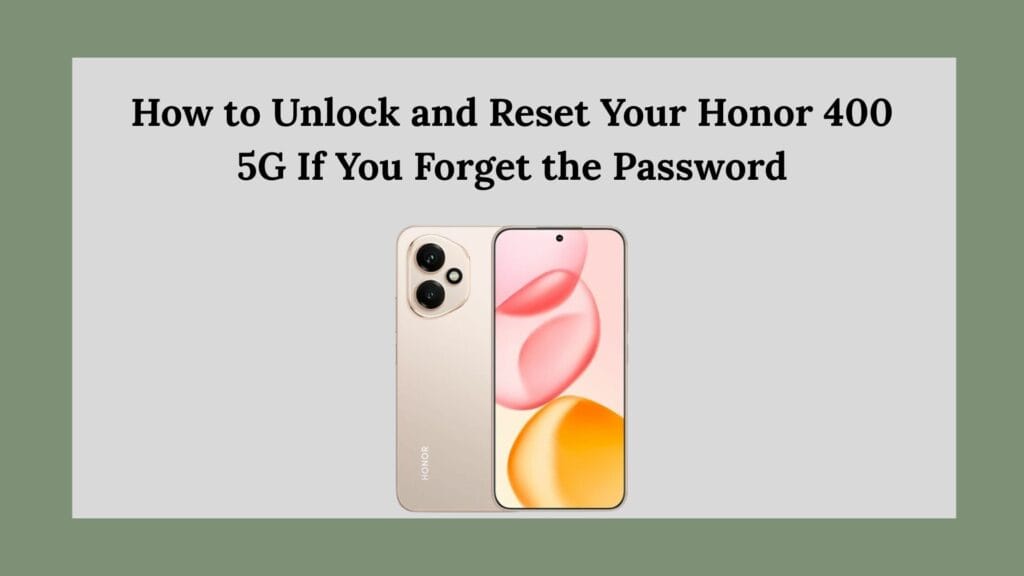
Why Forgetting Your Password Happens and How to Prevent It
Before diving into the solutions, it’s useful to understand why passwords are forgotten. It might be because you recently changed it and haven’t memorized it yet, or maybe you have many passwords to remember and mixed them up. Sometimes, a child or friend might change your password without telling you. Regardless of the reason, forgetting the password is common.
To prevent future lockouts, consider these tips:
- Use a password manager app to store your passwords safely.
- Write your password down in a secure place.
- Set up fingerprint or face recognition if your phone supports it.
- Regularly back up your phone data to avoid losing important files in case you need to reset.
Now, let’s explore how to unlock your Honor 400 5G if you have forgotten your password.
Method 1: Unlock Using Google Find My Device
One of the easiest ways to unlock your phone remotely is through Google’s Find My Device service. This method works if your Honor 400 5G is linked to a Google account, turned on, and connected to the internet (either Wi-Fi or mobile data).
Steps to Unlock Your Phone Using Find My Device:
- Access Find My Device
Open a web browser on a computer, tablet, or another phone and go to Google Find My Device. - Sign in to Your Google Account
Log in using the Google account that is registered on your locked Honor 400 5G. - Select Your Device
Google will display all devices connected to that account. Select your Honor 400 5G from the list. - Choose the “Lock” Option
Click on the “Lock” button. You will be prompted to enter a new password. This password will replace your existing lock screen password. - Set a New Password
Enter a new password that you will remember and confirm it. - Unlock Your Phone
Go back to your phone and enter the new password you just set. Your phone will unlock.
Important Notes:
- This method requires your phone to be turned on and connected to the internet.
- If your phone is offline, Find My Device won’t be able to communicate with it.
- You must have had the Find My Device feature enabled on your phone before you got locked out.
If this method works, it’s the safest and easiest way to regain access without losing your data.
Method 2: Factory Reset Your Honor 400 5G
If you cannot unlock your phone with Google Find My Device — perhaps because your phone isn’t connected to the internet or Find My Device wasn’t enabled — your next option is to perform a factory reset. This will erase all the data on your phone, including apps, settings, and files, but it will remove the password and unlock the device.
How to Perform a Factory Reset:
- Turn Off Your Phone
Press and hold the power button, then tap “Power off” to shut down your Honor 400 5G. - Enter Recovery Mode
- Press and hold the Volume Up button and the Power button at the same time.
- Keep holding both buttons until the Honor logo appears.
- Release the buttons to enter Recovery Mode.
- Navigate the Recovery Menu
Use the volume buttons to scroll through the options. Highlight “Wipe data/factory reset” or “Clear data” and press the Power button to select it. - Confirm the Reset
The phone will ask you to confirm this action. Use the volume buttons to select “Yes” and press Power to confirm. - Wait for the Reset to Complete
The reset process may take a few minutes. Once done, you will return to the Recovery menu. - Reboot Your Device
Select “Reboot system now” and press Power. Your phone will restart as if it were new.
Important Considerations:
- This method deletes everything on your phone — photos, contacts, apps, and settings — so make sure you back up your important data regularly.
- After the reset, you may need to enter your Google account details to verify your identity due to Factory Reset Protection (FRP), a security feature designed to prevent unauthorized resets.
Method 3: Unlock Using Google Account on Older Android Versions
If your Honor 400 5G is running an older version of Android (4.4 or below), you might be able to unlock your phone using your Google account directly from the lock screen.
Steps:
- Enter the Wrong Password Multiple Times
Try entering the wrong password or pattern five times. After several failed attempts, you will see a “Forgot pattern?” or “Forgot PIN?” option. - Tap on “Forgot Pattern”
Select this option, and the phone will prompt you to log in with your Google account. - Sign in to Your Google Account
Enter your Google email and password that you use on the phone. - Set a New Password or Pattern
After successful sign-in, you can create a new lock screen password or pattern.
Note:
- This method does not work on newer versions of Android as Google has removed this option for security reasons.
- The Honor 400 5G is likely running a newer version, so this may not apply to your device.
Tips to Avoid Getting Locked Out in the Future
Forgetting your password once is annoying enough, so here are some tips to help you avoid this situation in the future:
- Use Biometric Security
The Honor 400 5G supports fingerprint and face unlock. Setting these up allows you to unlock your phone without typing a password. - Write Down Your Password
Keep a note of your password in a secure place, like a locked notebook or a password manager app. - Set a Simple but Secure Password
Create a password that’s easy for you to remember but hard for others to guess. - Back Up Your Data Regularly
Use Google Drive or other cloud storage services to back up photos, contacts, and documents. That way, even if you reset your phone, you won’t lose important files. - Enable Find My Device
Ensure Google’s Find My Device is enabled in your phone settings so you can use it if needed.
What to Do If Nothing Works
If you have tried all these methods and still cannot access your phone, here are your next steps:
- Contact Honor Customer Support
Visit the official Honor support website or call their helpline for assistance. They might be able to help you unlock your device or guide you through the reset process. - Visit a Service Center
Take your phone to an authorized Honor service center. They can verify your ownership and may be able to unlock the device for you. - Proof of Purchase
Make sure you have your purchase receipt or any proof of ownership ready before visiting support or service centers. This will help verify that you are the legitimate owner.
Conclusion
Forgetting the password on your Honor 400 5G is a common problem, but it doesn’t mean your phone is lost. You can unlock your device using Google Find My Device if your phone is online and linked to your Google account. If that doesn’t work, a factory reset will erase your password but also your data, so make sure you back up regularly.
For older Android versions, Google account sign-in from the lock screen might help, but this option is rarely available on modern phones.
To avoid future lockouts, use biometric security features, back up your data, and keep a note of your passwords. If all else fails, Honor’s support team and service centers are there to assist.
With these methods and tips, you can stay in control of your Honor 400 5G and ensure you never lose access to your important information again.
