If you’re locked out of your itel Color Pro 5G because you forgot your password, pattern, or PIN, don’t worry—you’re not alone. These things happen more often than you might think. Fortunately, you can perform a hard reset to wipe your device clean and regain access. A factory reset not only removes the lock screen but also refreshes your phone to its original settings, making it work almost like new.
In this detailed guide, we’ll walk you through everything you need to know about performing a hard reset on the itel Color Pro 5G, step-by-step. Whether you’re troubleshooting a frozen device, planning to sell it, or simply forgot your password, this method will help.
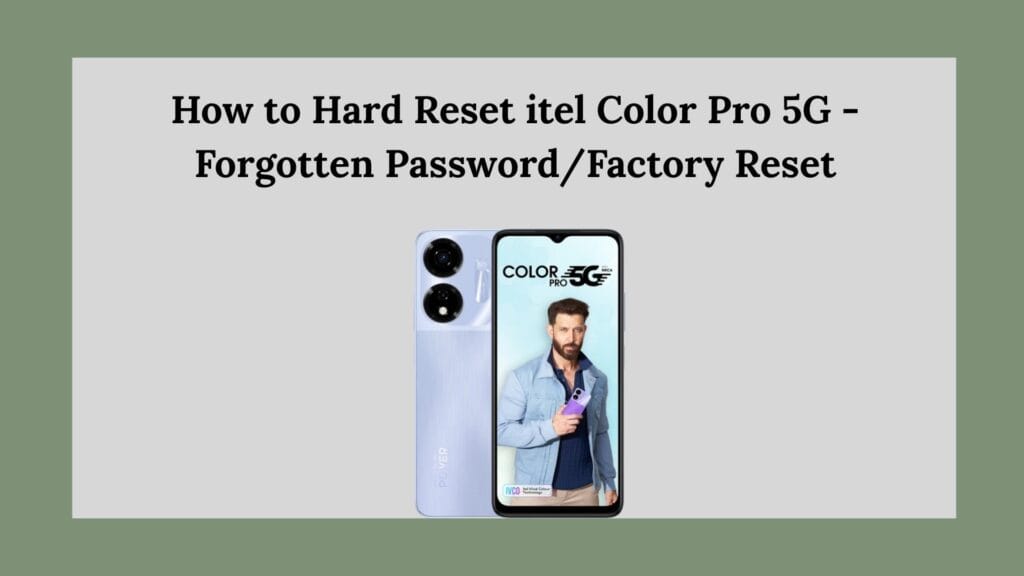
Important Warning Before You Reset
Before you proceed, it’s critical to understand what a hard reset or factory reset does:
- All your data will be erased: contacts, photos, apps, settings, and even accounts.
- Google account verification may be required after reset (FRP – Factory Reset Protection).
- If you can, back up important files before resetting.
If you’re ready, let’s dive in!
What is a Hard Reset?
A hard reset is a manual process where you use the device’s hardware buttons (like Power + Volume) to force a complete factory wipe. It’s different from a “soft reset” (which is just restarting the phone). A hard reset is used when you can’t access the settings menu—such as when you’re locked out due to a forgotten password.
How to Hard Reset itel Color Pro 5G
Step-by-Step Instructions:
Step 1: Turn Off the Phone Completely
- Press and hold the Power button.
- Tap on Power Off.
- Wait until the screen goes completely black.
Step 2: Boot into Recovery Mode
- Press and hold the Volume Up button and the Power button at the same time.
- Keep holding them for about 10-15 seconds.
- Release both buttons when the itel logo appears.
You should now see the Android Recovery Mode screen. (If it boots normally, retry the button combination.)
Step 3: Navigate Recovery Options
- Use the Volume Down button to scroll.
- Highlight Wipe data/factory reset.
- Press the Power button to confirm.
Step 4: Confirm Wipe
- Use Volume buttons again to highlight Yes.
- Confirm by pressing the Power button.
The device will start wiping all data. It can take a few minutes depending on your phone’s storage.
Step 5: Reboot the System
- Once the reset is complete, you’ll be brought back to the main Recovery screen.
- Highlight Reboot system now.
- Press the Power button to restart.
Your itel Color Pro 5G will now reboot and return to its original factory settings!
What Happens After a Factory Reset?
When your phone turns back on, it will behave just like it did when you first bought it:
- You’ll have to choose your language, connect to Wi-Fi, and sign into your Google account.
- If FRP (Factory Reset Protection) is activated, you must enter the Google account previously used on the device.
- No apps, photos, contacts, or custom settings will remain—everything is wiped clean.
Common Problems and Solutions
Here are some potential problems you might face after the reset—and how to solve them:
1. Stuck on Google Verification (FRP Lock)
- If you don’t remember the original Google account password, you may need to recover your Google account at Google Account Recovery.
- You cannot bypass FRP legally without original account details.
2. Recovery Mode Not Loading
- Ensure you are holding Volume Up + Power together properly.
- Try disconnecting and reconnecting the battery if possible, or let the battery drain fully before trying again.
3. Phone Boot Looping After Reset
- If the phone keeps rebooting, you may need to perform the reset again.
- Sometimes, flashing the firmware manually via PC is necessary (a bit more advanced).
Alternative: Factory Reset Through Settings (If You Can Access the Phone)
If you still know your password and simply want a clean start, a factory reset can be done without button combinations:
- Open the Settings app.
- Tap System.
- Select Reset options.
- Tap Erase all data (factory reset).
- Confirm and wait for the reset process.
This method is easier but requires you to have full access to your phone.
Quick Recap: Hard Reset Process
| Step | Action |
|---|---|
| 1 | Power off your itel Color Pro 5G |
| 2 | Hold Volume Up + Power button |
| 3 | Enter Recovery Mode |
| 4 | Select “Wipe Data/Factory Reset” |
| 5 | Confirm and Reboot |
Tips to Avoid Future Lockouts
- Use a PIN or pattern you can remember easily.
- Write your Google account password down or use a password manager.
- Regularly backup your important files to Google Drive or a computer.
- Set up Smart Lock (Settings > Security) to keep your device unlocked when it’s on your home Wi-Fi or in your pocket.
Final Words
Resetting your itel Color Pro 5G can be a lifesaver if you’re locked out, dealing with performance issues, or selling your phone. Although it might seem intimidating, the process is straightforward if you follow the steps carefully.
Just remember, a hard reset should be a last resort because you lose everything on your phone. If you still have access, try backing up your data before performing the reset.
Now that you know how to hard reset the itel Color Pro 5G, you can confidently tackle forgotten passwords or persistent system glitches. Your phone will be fresh, fast, and ready for a new beginning!
